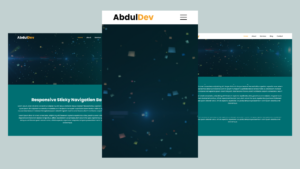
Responsive Sticky Navigation Bar Using HTML, CSS, and JavaScript
Learn how to create a responsive sticky navigation bar using HTML, CSS, and JavaScript. Follow our step-by-step guide with free
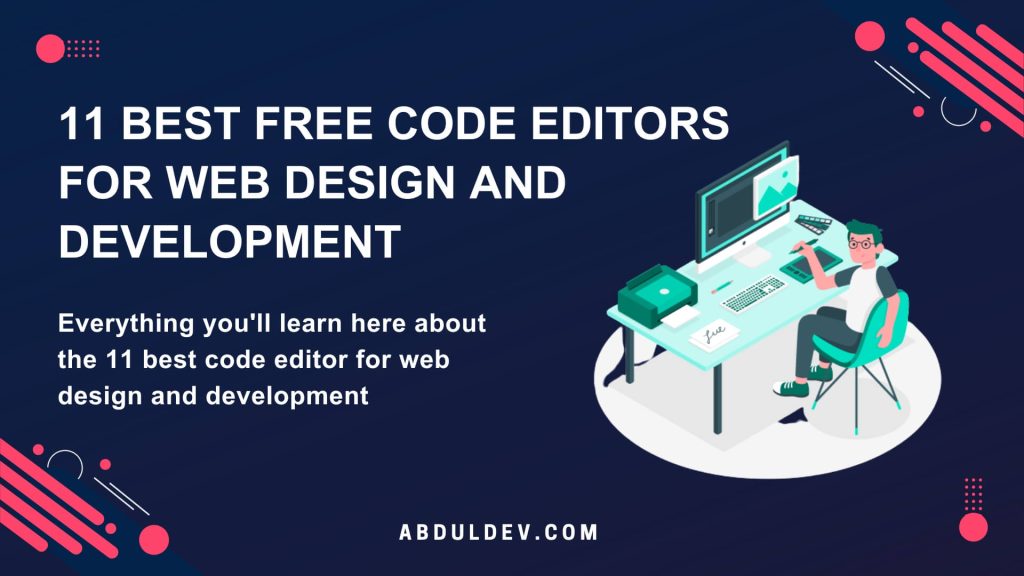
Code editors are software tools that enable developers and designers to create and edit code for various programming languages. They come in multiple forms, from simple text editors to complex Integrated Development Environments (IDEs). They provide a wide range of features and functionality to make coding more accessible, faster, and more efficient. Code editors typically offer syntax highlighting, code folding, code snippet support, and keyboard shortcuts to streamline the code editing process. Some of the more powerful code editors also provide built-in support for code refactoring and function definition, making it easier for developers to debug and optimize their code. Cross-platform editing is another critical feature of many code editors, allowing developers to work on their projects on different operating systems. Today’s most popular code editors include Visual Studio, Sublime Text, and Atom.
There are a few reasons why using a free code editor can benefit web designers and developers. For starters, a simple interface can make coding tasks easier to manage. An open-source code editor can also allow for more customization and community support. Finally, many free code editors can handle hundreds of files, making organizing and managing large projects more accessible. A free code editor can provide web designers and developers with a solid foundation to create high-quality websites and applications without breaking the bank. Read more about types of websites.
When it comes to choosing a code editor, there are a few essential factors that web designers and developers should consider. Here are some criteria to keep in mind when evaluating free code editors:
1. Ease of use: The editor should have a clean interface that’s easy to navigate, with intuitive menus and options.
2. Customizability: You should be able to customize the editor to your liking with features like custom themes and plugins.
3. Code completion: Look for an editor with intelligent code completion and error detection to save time and reduce errors.
4. Language support: The editor should support the languages and frameworks you’re working with, whether HTML, CSS, JavaScript, or other programming languages.
5. Integration with other tools: The editor should integrate with other devices you use for development, like version control software, debuggers, and build systems.
6. Cross-platform support: The editor should work on multiple platforms, including Windows, macOS, and Linux.
Considering these criteria, you can choose a free code editor that fits your needs and helps you work more efficiently.
1. Visual Studio Code: A trendy code editor from Microsoft, it offers extensive customization options, built-in Git commands, and debugging features.
2. Sublime Text: A lightweight, fast, versatile code editor with powerful features like multiple cursors and split editing.
3. Atom: A highly customizable code editor with a vast library of plugins, themes, and packages for web development.
4. Brackets: A code editor designed explicitly for web design and development, with live preview and inline editing capabilities.
5. Notepad++: A simple and lightweight code editor for Windows with syntax highlighting and autocomplete features.
6. Eclipse: An open-source code editor that supports multiple languages, including Java and C++. It has a robust plugin system and debugging features.
7. Code::Blocks: A cross-platform code editor with a user-friendly interface and support for multiple compilers, including GCC and Clang.
8. Komodo Edit: A code editor with intelligent tools like autocompletion, code snippets, and support for multiple languages and frameworks.
9. Bluefish: A powerful code editor for web design and development with a wide range of tools and support for multiple and markup languages.
10. GNU Emacs: A versatile and customizable code editor supporting multiple programming
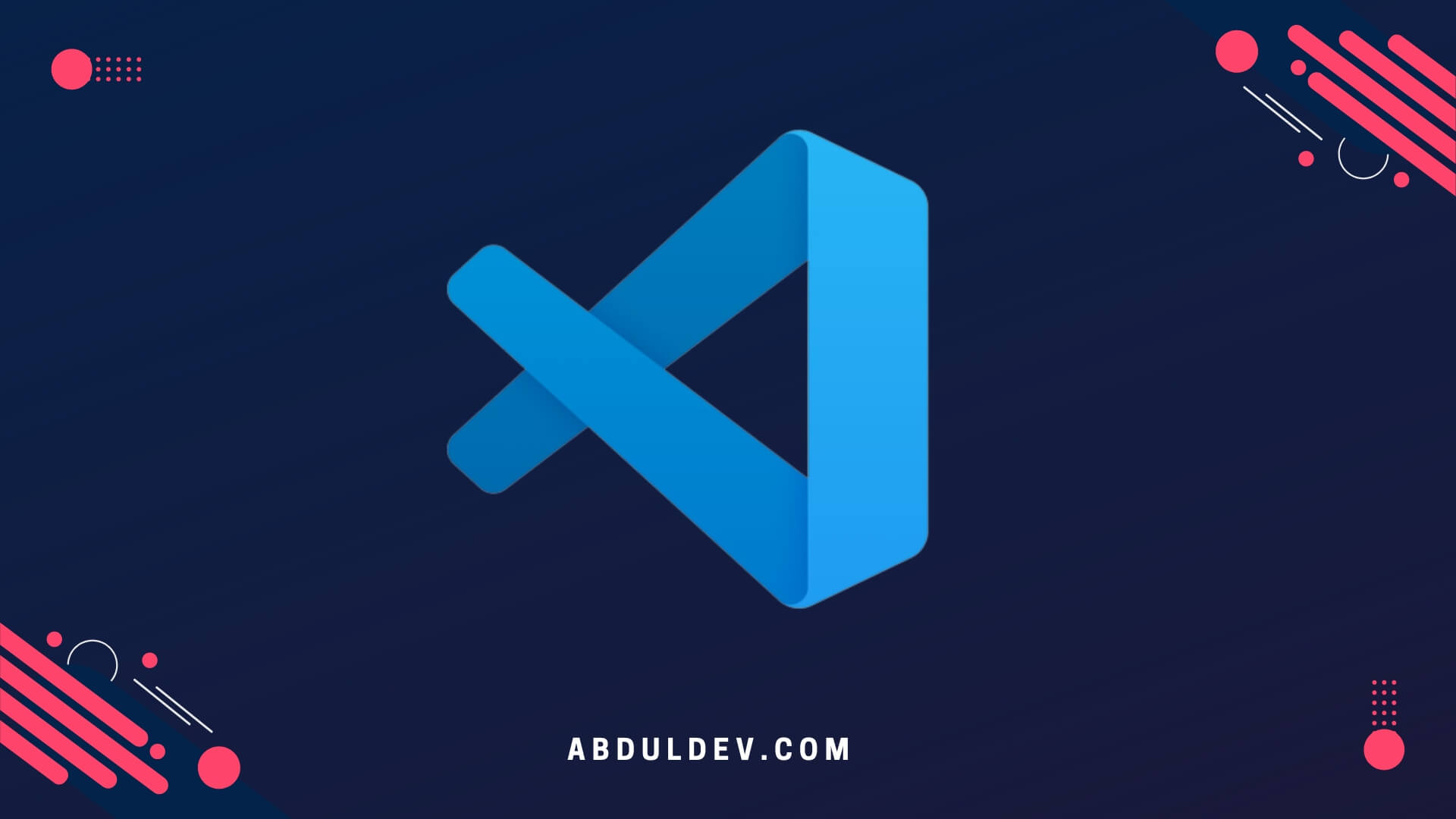
Visual Studio Code is an open-source code editor. It is a cross-platform editor that can run on Windows, macOS, and Linux. Thanks to its wide range of features and ease of use, it has become one of the developers’ most popular code editors.
Here are some of the pros and cons:
Visual Studio Code is a solid code editor offering web developers many features. Its flexibility, extension support, and built-in debugging feature make it popular among the development community.

Sublime Text is another popular code editor often considered one of the best free code editors. It’s known for its user-friendly interface, lightning-fast speed, and a vast range of customizable options.
Here are some of the pros and cons:
Overall, Sublime Text is a solid choice for a free code editor. Its fast performance, and customizable options make it a popular choice for many developers and web designers. However, the limited free version and lack of collaborative editing might be a dealbreaker for some users.
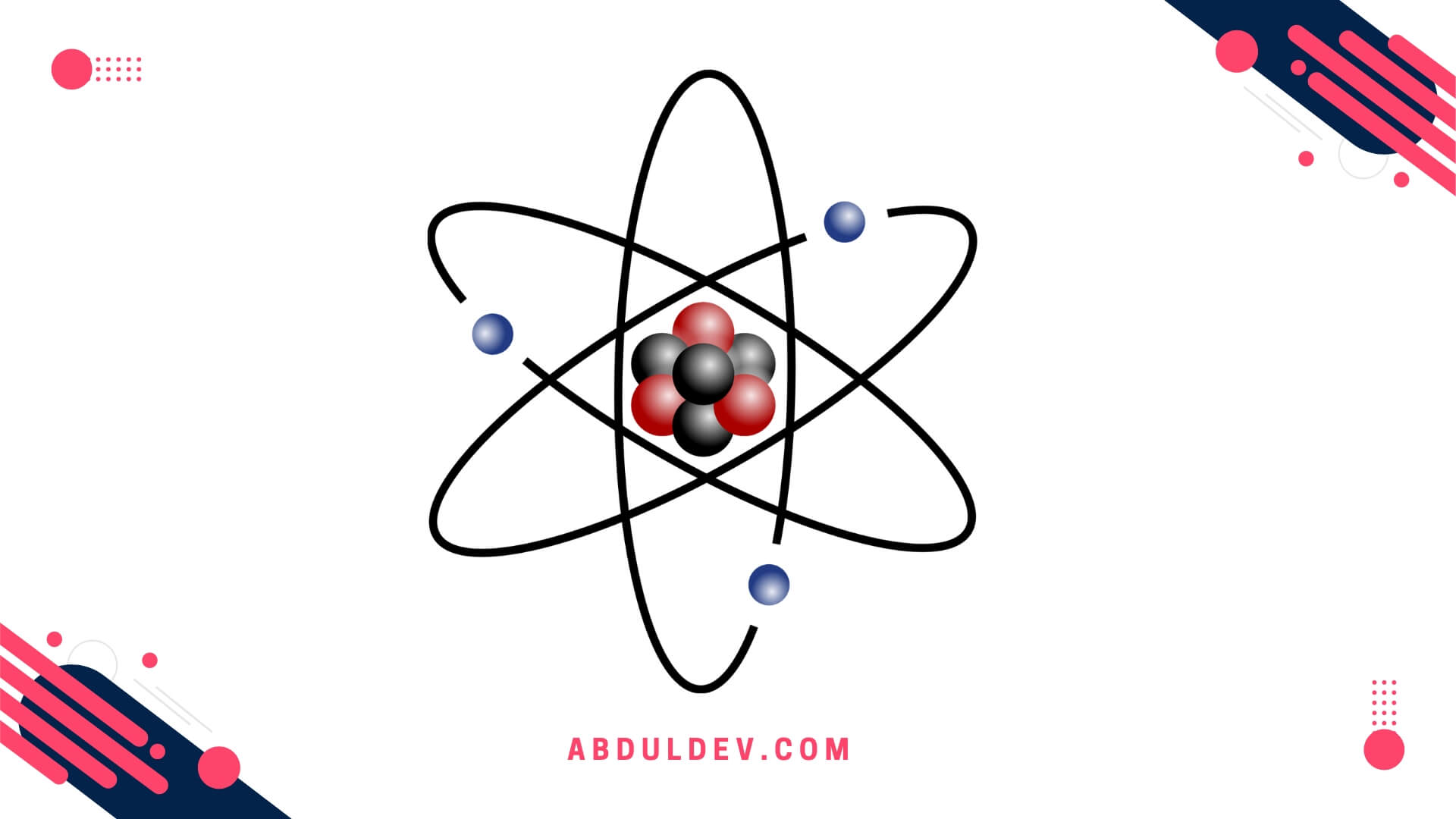
Atom is a free and open-source text editor that has gained immense popularity in the web development community.
Here are some of the pros and cons:
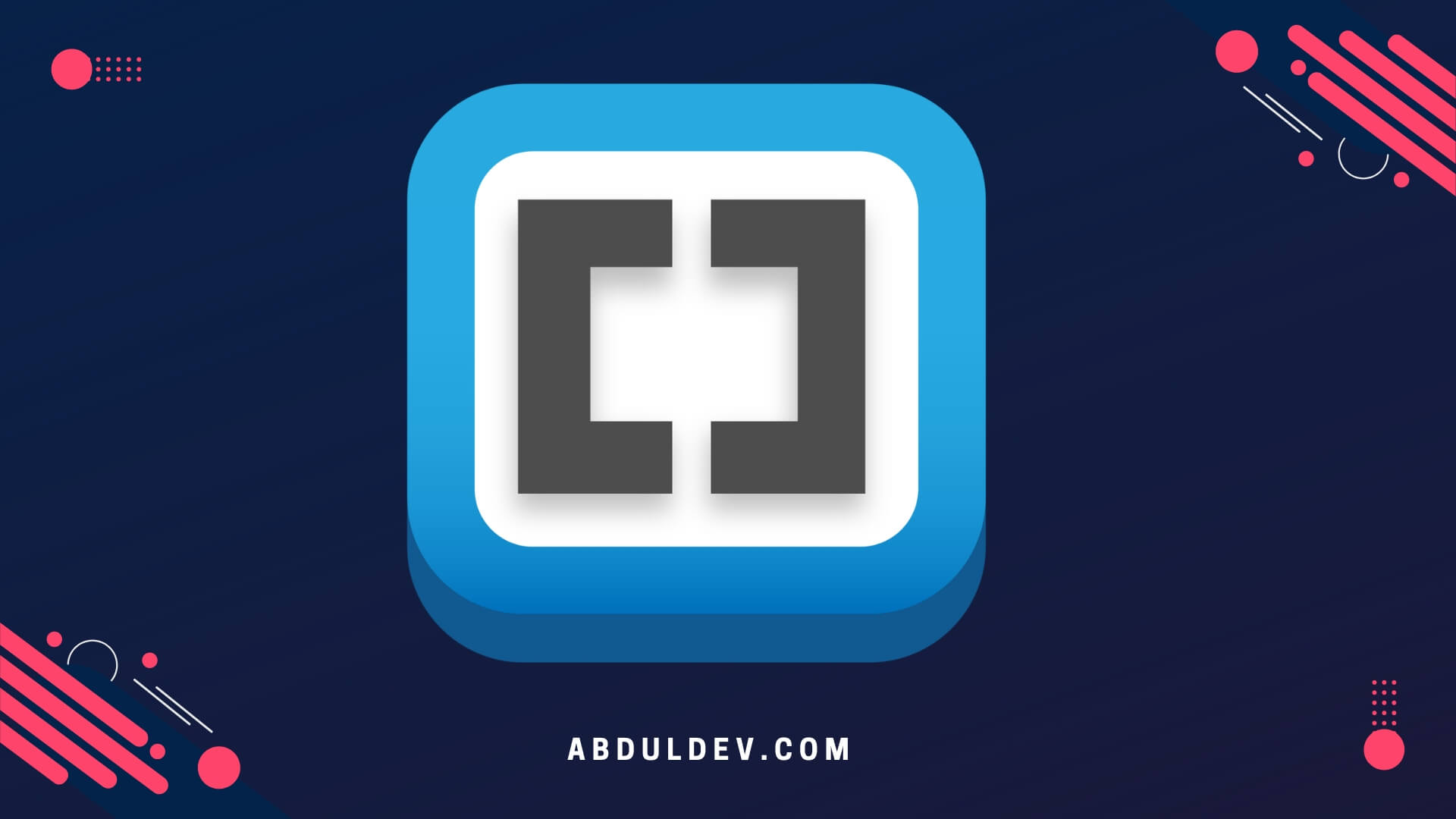
Brackets is another free code editor that was created specifically for web developers. Its main selling point is its live preview feature, which allows you to see the changes you make in your code in real time.
Here are some of the pros and cons:

Notepad++ is a popular code editor among developers due to its lightweight and user-friendly interface. It is available for Windows only and is free to use.
Here are some of the pros and cons:
Overall, Notepad++ is an excellent option for Windows users looking for a lightweight, user-friendly code editor for smaller projects. However, if you’re working on a larger project or need more advanced features, consider one of the other code editors on this list.
Eclipse is an open-source and free code editor written in Java and used to develop Java applications. It supports several programming languages like Java, C/C++, PHP, and Python.
Here are some of the pros and cons:
Overall, Eclipse is a powerful and versatile code editor that offers developers many features and plugin options. Its strengths are debugging capabilities, team collaboration, and active community support. However, beginners may find it challenging to use at first, and its resource-intensive nature may slow down machines with lower specifications.
Code::Blocks is an open-source and free code editor that supports various programming languages like C, C++, and Fortran.
Here are some of the pros and cons:
Despite its limitations, Code::Blocks is a helpful code editor for developers working on smaller projects or experimenting with different programming languages. Its lightweight and customizable user interface and built-in compiler and debugger make it a reliable and straightforward tool for writing and testing code. However, if you’re working on more extensive projects or need advanced functionality, consider using a more robust code editor like Visual Studio.
Komodo Edit is another free, open-source code editor offering robust features for web designers and developers. It is built on the same platform as Komodo IDE, a paid version that provides more advanced features for professional developers.
Here are some of the pros and cons:
Overall, Komodo Edit is an excellent option for those who need a powerful code editor that supports multiple languages and platforms. While it may take some time to get used to, its robust features make it an excellent tool for professional web developers.
Bluefish is a lightweight code editor suitable for small to medium-sized projects. It supports multiple programming languages, including HTML, CSS, JavaScript, and PHP.
Here are some of the pros and cons:
Bluefish is a good option for smaller projects or developers who want a simple code editor. However, there may be better choices for more complex or enterprise-level development.
GNU Emacs is a free, open-source text editor for developers, content writers, and researchers. It is one of the most influential and flexible code editors available, with many features and customization options.
Here are some of the pros and cons:
VIM is a text editor often recommended for developers who prefer keyboard shortcuts. It has a unique interface and operates in insert mode and normal mode. You can add and edit text like any other editor in insert mode. However, you can navigate and manipulate text using keyboard commands in a standard way.
Here are some of the pros and cons:
Overall, VIM is an excellent code editor for developers willing to invest time in learning its commands and keyboard shortcuts. Its interface may be overwhelming initially, but it is a powerful tool that can save developers time and increase productivity.
Code editors are software tools designed for writing and editing code. They provide features like syntax highlighting, auto-completion, code formatting, and debugging capabilities. Code editors are essential for web designers and developers to write clean and efficient code.
Code editors streamline the coding process by offering advanced features that improve productivity and code quality. They help developers write error-free code, manage projects effectively, and enhance collaboration with other team members.
When choosing a code editor, consider features like syntax highlighting for multiple programming languages, code autocompletion, intelligent code suggestions, debugging capabilities, integration with version control systems, and a user-friendly interface.
Yes, most of the mentioned code editors support extensions or plugins that allow developers to enhance their functionality. These extensions provide other features, themes, and language support, making the editors even more versatile.
Yes, many code editors support collaboration features, such as real-time editing, shared workspaces, and code review tools. These features enable developers to collaborate and work on projects, regardless of their physical location.
Several code editors have built-in support for version control systems like Git. This allows developers to manage their code repositories, track changes, and collaborate with team members more efficiently.
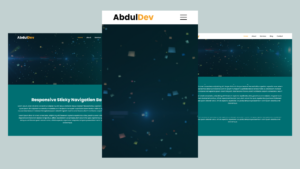
Learn how to create a responsive sticky navigation bar using HTML, CSS, and JavaScript. Follow our step-by-step guide with free
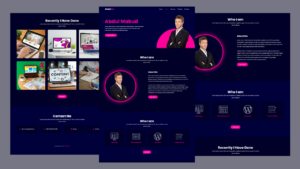
Learn how to create a stunning and responsive portfolio website using HTML, CSS, and JavaScript. A step-by-step guide to showcase
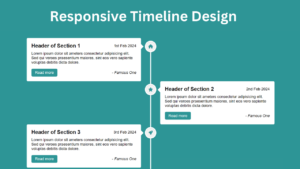
Responsive Vertical Timeline Design using HTML and CSS Discover how to craft a Responsive Vertical Timeline Design utilizing HTML &
Abduldev’s portfolio website is designed to provide visitors with a comprehensive overview of my capabilities, experience, and expertise. I serve as a centralized hub where I can present my work samples, demonstrate my skills, and highlight my accomplishments in a visually appealing and user-friendly manner.
Copyright© 2023 | abduldev