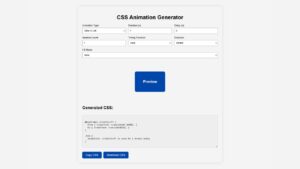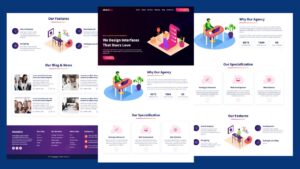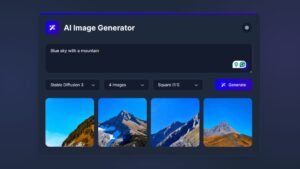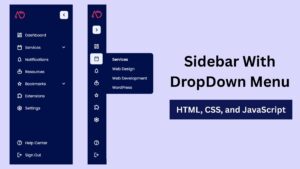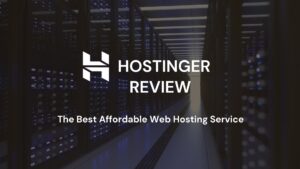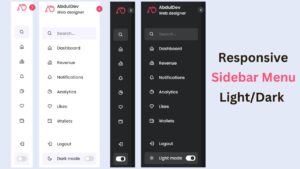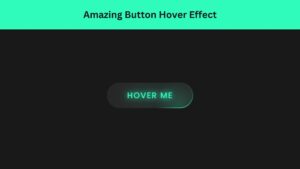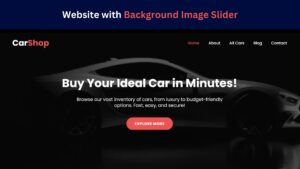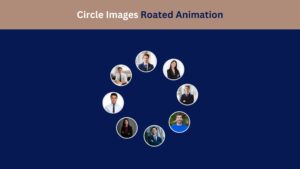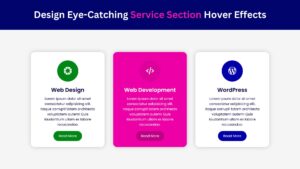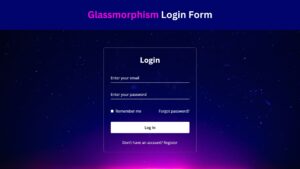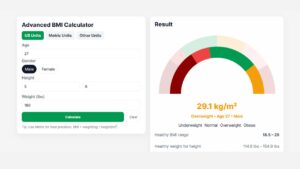
11 Best Free Code Editors for Web Design and Development
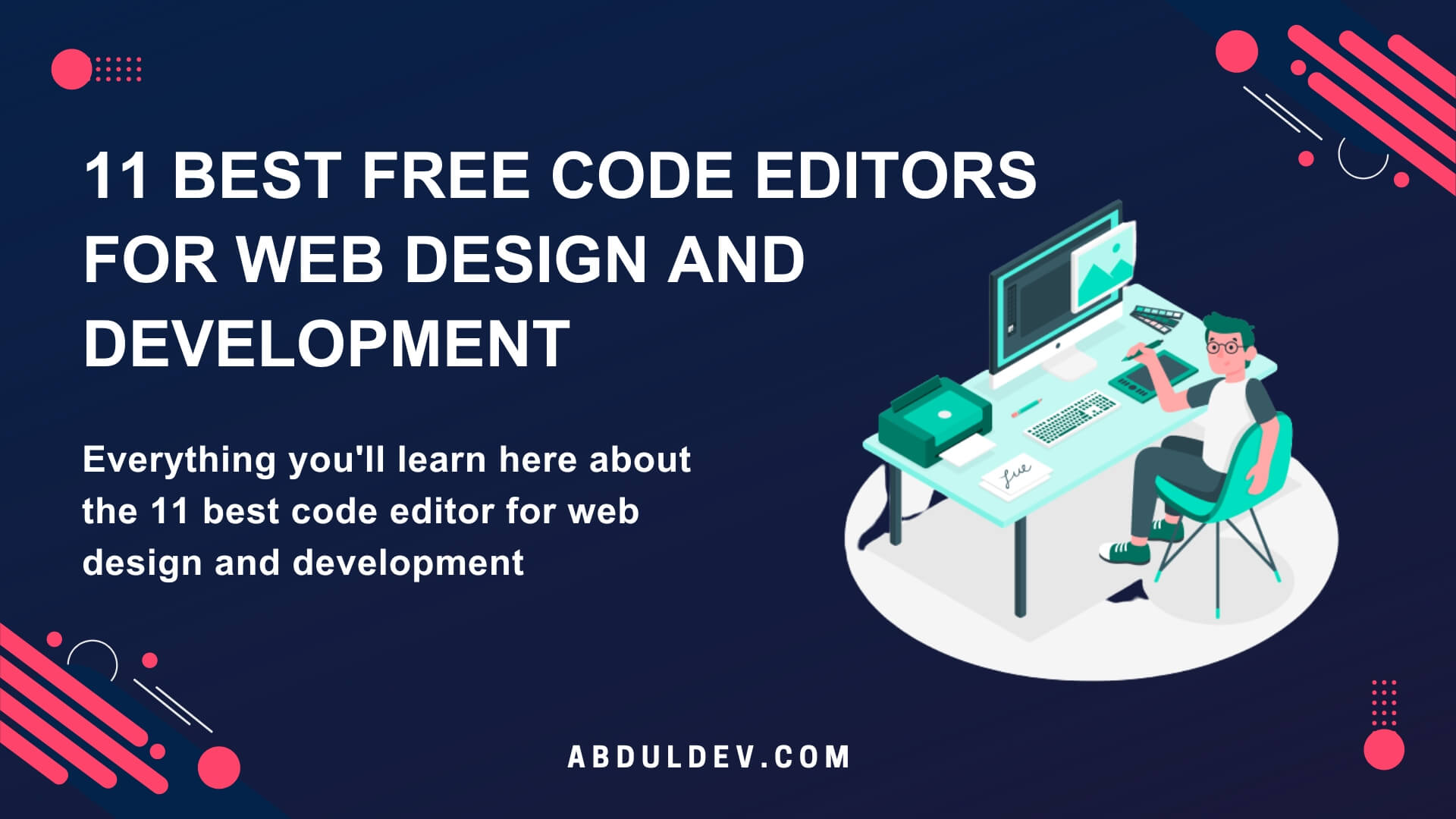
Choosing the right code editor is crucial for web designers and developers. A good code editor enhances productivity, offers intuitive tools, and ensures efficient workflow. Here, we explore the 11 best free code editors that cater to both beginners and seasoned developers.
What are Code Editors?
Code editors are software tools that enable developers and designers to create and edit code for various programming languages. They come in multiple forms, from simple text editors to complex Integrated Development Environments (IDEs). They provide a wide range of features and functionality to make coding more accessible, faster, and more efficient. Code editors typically offer syntax highlighting, code folding, code snippet support, and keyboard shortcuts to streamline the code editing process. Some of the more powerful code editors also provide built-in support for code refactoring and function definition, making it easier for developers to debug and optimize their code. Cross-platform editing is another critical feature of many code editors, allowing developers to work on their projects on different operating systems. Today’s most popular code editors include Visual Studio, Sublime Text, and Atom.
Why Use a Free Code Editor?
There are a few reasons why using a free code editor can benefit web designers and developers. For starters, a simple interface can make coding tasks easier to manage. An open-source code editor can also allow for more customization and community support. Finally, many free code editors can handle hundreds of files, making organizing and managing large projects more accessible. A free code editor can provide web designers and developers with a solid foundation to create high-quality websites and applications without breaking the bank. Read more about types of websites.
Criteria for Choosing a Code Editor
When it comes to choosing a code editor, there are a few essential factors that web designers and developers should consider. Here are some criteria to keep in mind when evaluating free code editors:
- Ease of use: The editor should have a clean interface that’s easy to navigate, with intuitive menus and options.
- Customizability: You should be able to customize the editor to your liking with features like custom themes and plugins.
- Code completion: Look for an editor with intelligent code completion and error detection to save time and reduce errors.
- Language support: The editor should support the languages and frameworks you’re working with, whether HTML, CSS, JavaScript, or other programming languages.
- Integration with other tools: The editor should integrate with other devices you use for development, like version control software, debuggers, and build systems.
- Cross-platform support: The editor should work on multiple platforms, including Windows, macOS, and Linux.
Considering these criteria, you can choose a free code editor that fits your needs and helps you work more efficiently.
11 best free code editors:
1. Visual Studio Code: A trendy code editor from Microsoft, it offers extensive customization options, built-in Git commands, and debugging features.
2. Sublime Text: A lightweight, fast, versatile code editor with powerful features like multiple cursors and split editing.
3. Atom: A highly customizable code editor with a vast library of plugins, themes, and packages for web development.
4. Brackets: A code editor designed explicitly for web design and development, with live preview and inline editing capabilities.
5. Notepad++: A simple and lightweight code editor for Windows with syntax highlighting and autocomplete features.
6. Eclipse: An open-source code editor that supports multiple languages, including Java and C++. It has a robust plugin system and debugging features.
7. Code::Blocks: A cross-platform code editor with a user-friendly interface and support for multiple compilers, including GCC and Clang.
8. Komodo Edit: A code editor with intelligent tools like autocompletion, code snippets, and support for multiple languages and frameworks.
9. Bluefish: A powerful code editor for web design and development with a wide range of tools and support for multiple and markup languages.
10. GNU Emacs: A versatile and customizable code editor supporting multiple programming
Visual Studio Code
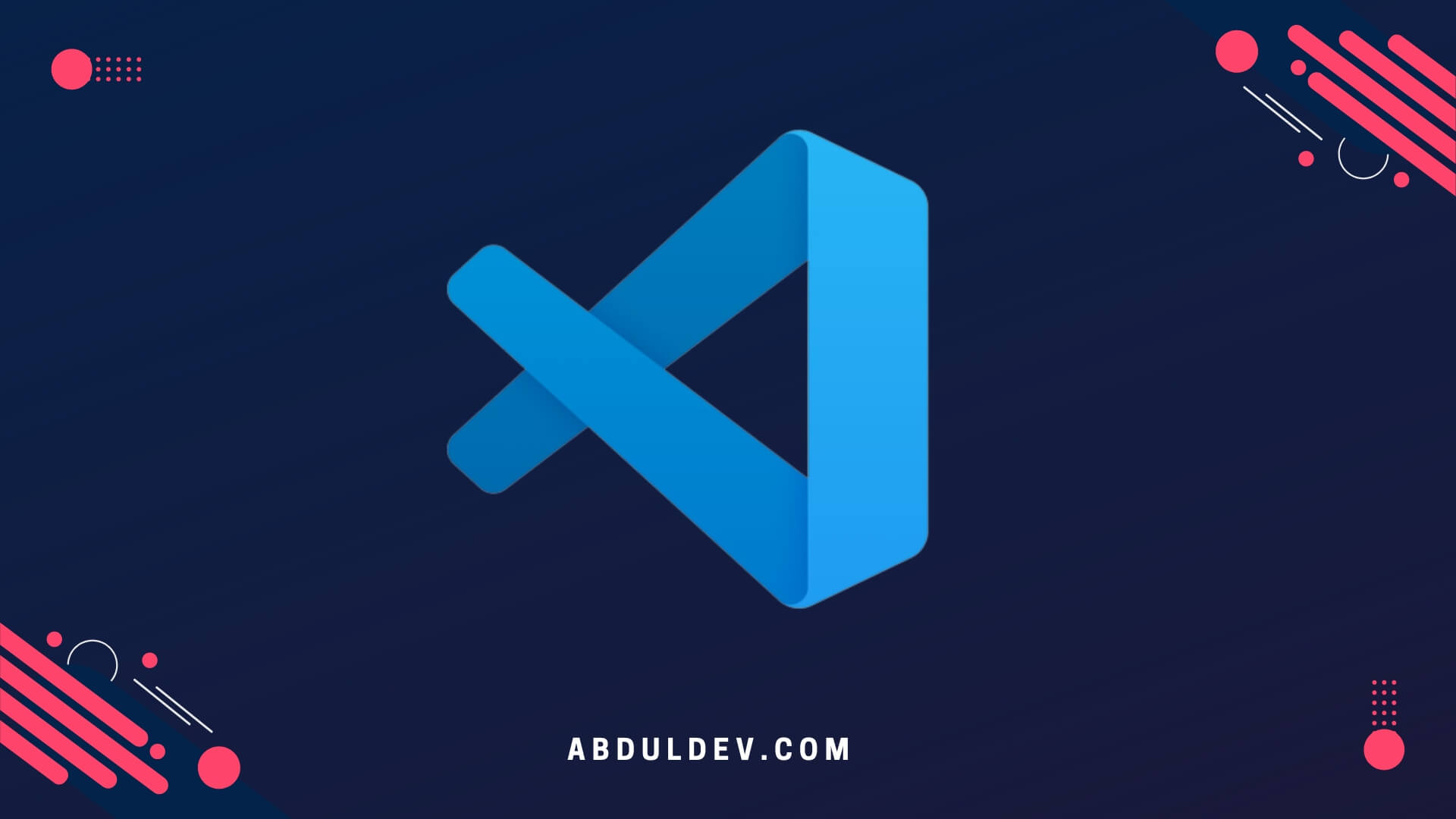
Visual Studio Code is an open-source code editor. It is a cross-platform editor that can run on Windows, macOS, and Linux. Thanks to its wide range of features and ease of use, it has become one of the developers’ most popular code editors.
Here are some of the pros and cons:
- It supports various programming languages, including JavaScript, TypeScript, CSS, HTML, and Python.
- It has many extensions available on the Visual Studio Marketplace that allow developers to add more functionality to their editor.
- It has a built-in debugging feature allows developers to debug their code directly within the editor.
- It has Git integration, which makes it easy to manage code changes and collaborate with other developers.
- It may feel slow when handling large files or projects with lots of code.
- The customization options can be overwhelming for some users, which may lead to a steep learning curve for beginners.
Visual Studio Code is a solid code editor offering web developers many features. Its flexibility, extension support, and built-in debugging feature make it popular among the development community.
Sublime Text

Sublime Text is another popular code editor often considered one of the best free code editors. It’s known for its user-friendly interface, lightning-fast speed, and a vast range of customizable options.
Here are some of the pros and cons:
- Super fast performance: Sublime Text is optimized to be incredibly fast and responsive. Even when dealing with large code files, Sublime Text is snappy and responsive, allowing you to work quickly and efficiently.
- Flexible and customizable: Sublime Text allows you to customize almost everything. From the keyboard shortcuts to the editor’s appearance, you can tailor the tool to your liking and work in a way that suits you best.
- Extensible: Sublime Text has a vast library of plugins and add-ons that extend its functionality even further. This means you can add features and capabilities as needed, making Sublime Text an incredibly versatile tool for web design and development.
- Limited free version: While Sublime Text is free to download and use, there is a catch. After a 30-day trial period, the software will ask you to purchase a license if you want to keep using it. This can be frustrating for some users who have yet to be ready to commit to paying for a code editor.
- No collaborative editing: Sublime Text does not have a built-in collaboration feature. You can’t work on a code file simultaneously with other developers. However, there are plugins available that can enable this functionality.
Overall, Sublime Text is a solid choice for a free code editor. Its fast performance, and customizable options make it a popular choice for many developers and web designers. However, the limited free version and lack of collaborative editing might be a dealbreaker for some users.
Atom
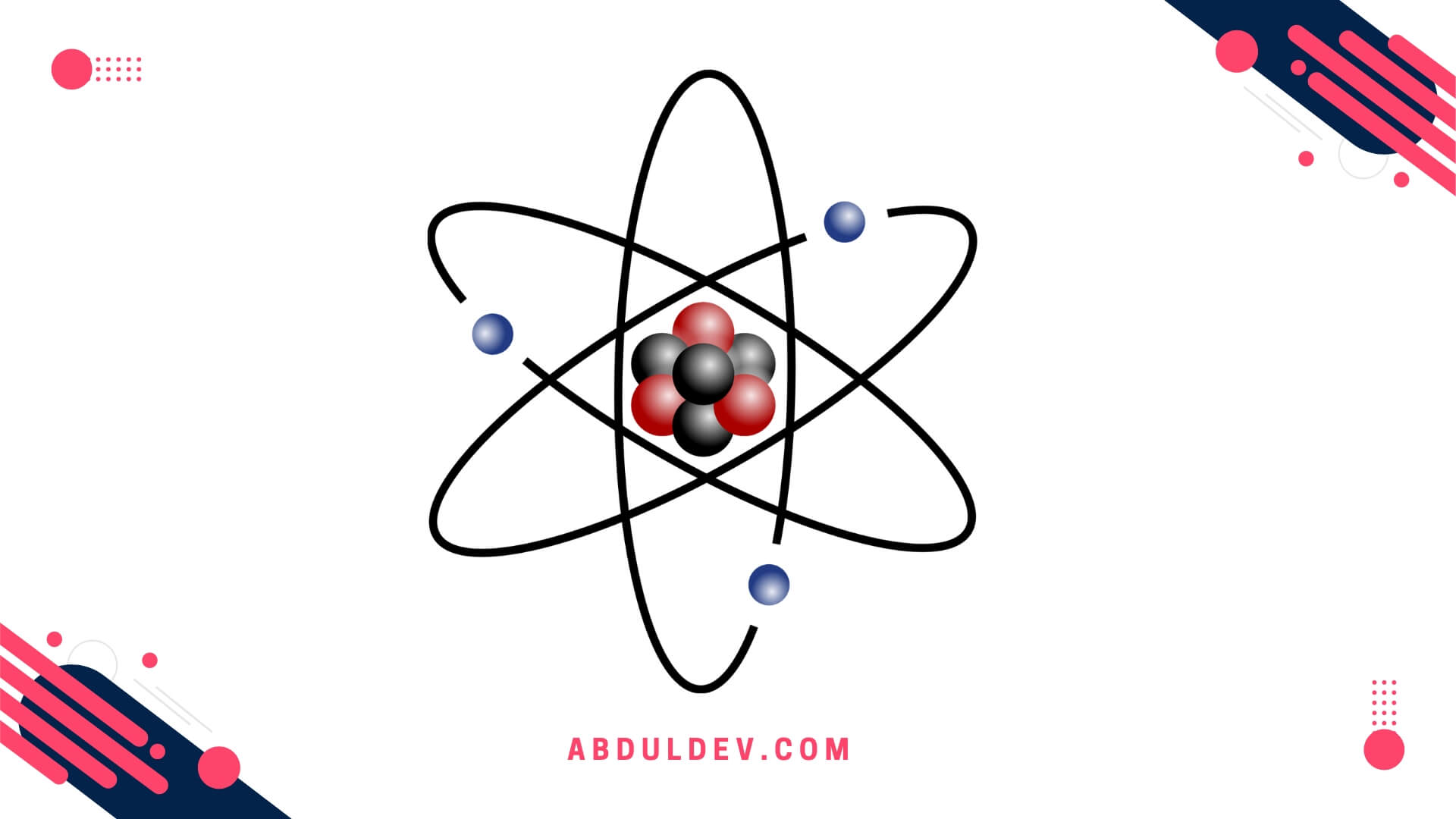
Atom is a free and open-source text editor that has gained immense popularity in the web development community.
Here are some of the pros and cons:
- Highly Customizable: Atom is known for its flexibility and high customizability. Users can customize everything from the theme and syntax highlighting to the interface and keyboard shortcuts, making it an ideal choice for developers who want to personalize their code editor.
- Cross-Platform: Atom works seamlessly across different operating systems, including Windows, macOS, and Linux, allowing users to work on projects from any platform.
- Community-Driven: Atom has a large and active community of developers who have created various plugins and packages to enhance its functionality. This means users can access various tools to customize their workflows.
- Multiple Panes: Atom allows users to open multiple panes in a single window, which is ideal for working on multitasking projects.
- Slow Performance: Atom is known to be slower than some other code editors, such as Sublime Text and Visual Studio Code, which may impact the productivity of some users.
- Resource-Intensive: Due to its highly customizable nature, Atom can be resource-intensive, which may consume more memory and CPU than other lightweight editors.
- Steep Learning Curve: Atom is known to have a steep learning curve compared to some other code editors, which may be challenging for beginners.
Brackets
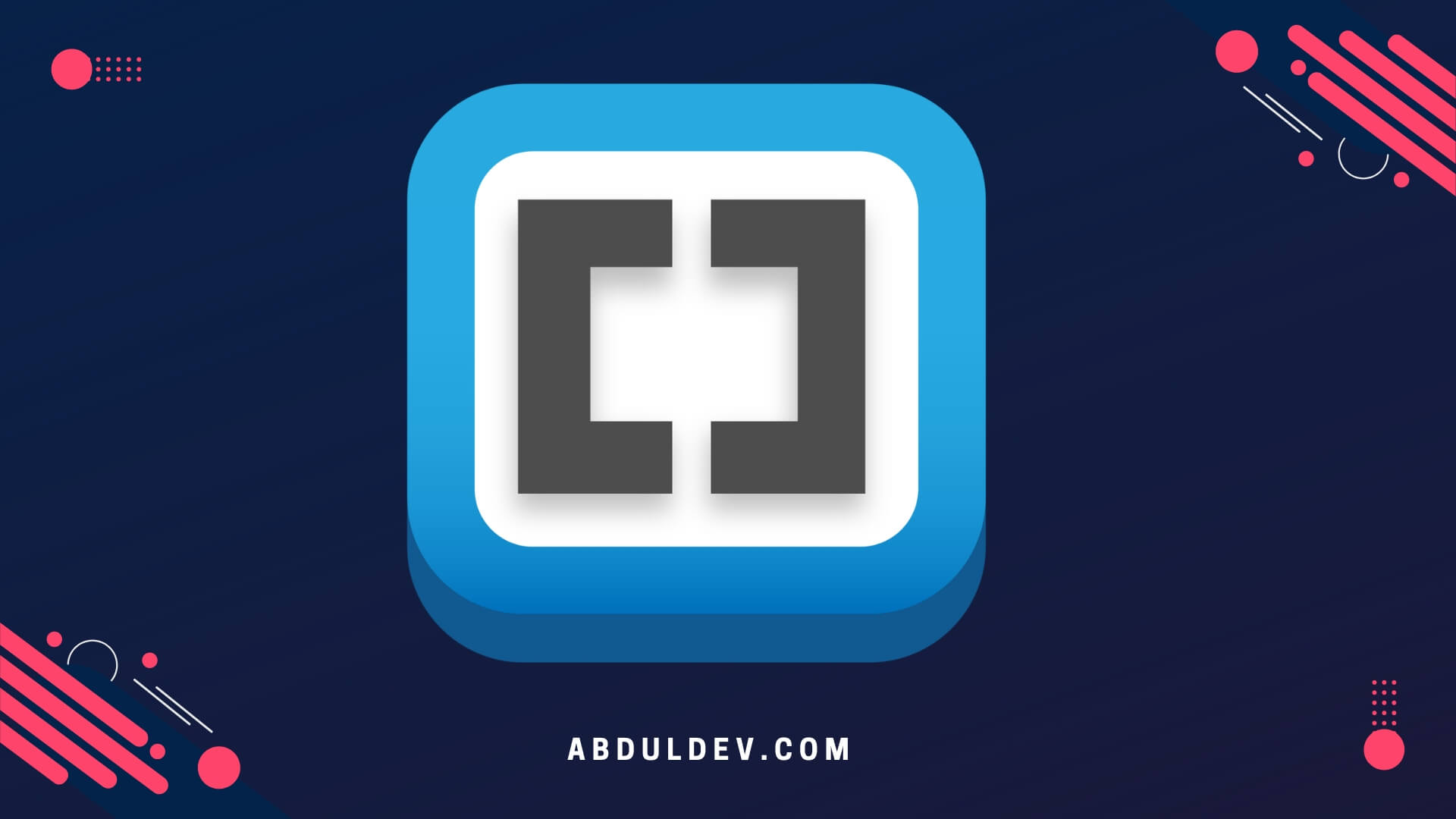
Brackets is another free code editor that was created specifically for web developers. Its main selling point is its live preview feature, which allows you to see the changes you make in your code in real time.
Here are some of the pros and cons:
- The live preview feature is a significant plus, especially for front-end developers who want to see the changes they make to their code immediately.
- It is a lightweight, fast code editor that won’t harm your computer’s performance.
- The editor is highly customizable, with plenty of plugins and extensions available to help tailor it to your needs.
- While the live preview feature is valid, it can sometimes be buggy or slow to load.
- It is less feature-rich than some of the other code editors on this list, which may be a turnoff for more advanced developers who need more robust tools.
- Brackets are also worth noting that It is only available on Windows and macOS, so Linux users must look elsewhere.
Notepad++

Notepad++ is a popular code editor among developers due to its lightweight and user-friendly interface. It is available for Windows only and is free to use.
Here are some of the pros and cons:
- Lightweight: Notepad++ is light and doesn’t require many system resources. This is beneficial if you have an older computer or limited resources.
- User-friendly: Notepad++ has a simple interface that is easy to navigate. You can customize the interface to suit your preferences.
- Multi-language support: Notepad++ supports multiple languages, including C, C++, Java, HTML, CSS, and JavaScript.
- Plugin support: Notepad++ supports plugins, allowing you to add new features and functionality to the editor.
- Windows-only: Notepad++ is only available for Windows users, so if you’re using a Mac or Linux, you’ll need to find an alternative code editor.
- Limited functionality: While Notepad++ supports plugins, its core functionality is limited compared to other code editors on this list.
- Not ideal for larger projects: Notepad++ is more suited for smaller projects and may not be the best option if you work on a larger project with complex code.
Overall, Notepad++ is an excellent option for Windows users looking for a lightweight, user-friendly code editor for smaller projects. However, if you’re working on a larger project or need more advanced features, consider one of the other code editors on this list.
Eclipse
Eclipse is an open-source and free code editor written in Java and used to develop Java applications. It supports several programming languages like Java, C/C++, PHP, and Python.
Here are some of the pros and cons:
- Eclipse offers an extensive plugin ecosystem that allows users to add more functionality and support for different programming languages.
- It has a clean and straightforward interface, making it easy to navigate and use.
- Eclipse has strong debugging capabilities that allow users to debug code efficiently.
- It supports team collaboration and version control systems like Git, SVN, and CVS.
- Eclipse has robust documentation and an active community of developers that provide helpful support and resources.
- It can be slow, especially when running on lower-end machines.
- It may require a steep learning curve for beginners new to code editing software.
- It can be resource-intensive and require significant storage space.
- The configuration settings need to be more intuitive to set up.
Overall, Eclipse is a powerful and versatile code editor that offers developers many features and plugin options. Its strengths are debugging capabilities, team collaboration, and active community support. However, beginners may find it challenging to use at first, and its resource-intensive nature may slow down machines with lower specifications.
Code::Blocks
Code::Blocks is an open-source and free code editor that supports various programming languages like C, C++, and Fortran.
Here are some of the pros and cons:
- Code::Blocks is a lightweight code editor that is easy to install and use.
- It has a built-in compiler and debugger, making it convenient for developers to compile and test their code without switching to another program.
- The user interface of Code::Blocks is customizable, allowing developers to adjust the editor’s appearance and behavior.
- A plugin system enables developers to extend the editor’s functionality with additional features and tools.
- Code::Blocks may not be suitable for complex projects that require advanced features or extensive libraries as it has limited functionality compared to other code editors like Visual Studio.
- The initial setup and configuration of Code::B locks can be complicated for beginners.
- Its documentation and user support are less comprehensive than other code editors, making it easier for developers to troubleshoot issues or learn new features.
Despite its limitations, Code::Blocks is a helpful code editor for developers working on smaller projects or experimenting with different programming languages. Its lightweight and customizable user interface and built-in compiler and debugger make it a reliable and straightforward tool for writing and testing code. However, if you’re working on more extensive projects or need advanced functionality, consider using a more robust code editor like Visual Studio.
Komodo Edit
Komodo Edit is another free, open-source code editor offering robust features for web designers and developers. It is built on the same platform as Komodo IDE, a paid version that provides more advanced features for professional developers.
Here are some of the pros and cons:
- Offers support for multiple programming languages, including HTML, CSS, JavaScript, PHP, and Ruby.
- Provides a user-friendly interface and easy-to-navigate features.
- Supports multiple platforms, including Windows, Linux, and Mac.
- Comes with built-in tools for debugging and testing.
- Supports third-party plugins for extending its functionalities
- Komodo Edit may feel less lightweight and slower than other free code editors.
- The learning curve can be steep for beginners.
- The free version only includes some of the advanced features of Komodo IDE.
Overall, Komodo Edit is an excellent option for those who need a powerful code editor that supports multiple languages and platforms. While it may take some time to get used to, its robust features make it an excellent tool for professional web developers.
Bluefish
Bluefish is a lightweight code editor suitable for small to medium-sized projects. It supports multiple programming languages, including HTML, CSS, JavaScript, and PHP.
Here are some of the pros and cons:
- Lightweight and easy to use
- Supports multiple programming languages
- It comes with built-in FTP support for easy file transfer
- Supports syntax highlighting and auto-indentation for code
- Not suitable for larger projects or enterprise-level development
- Limited community support and fewer third-party plugins available
- No WYSIWYG editor, so all work must be done through code
Bluefish is a good option for smaller projects or developers who want a simple code editor. However, there may be better choices for more complex or enterprise-level development.
GNU Emacs
GNU Emacs is a free, open-source text editor for developers, content writers, and researchers. It is one of the most influential and flexible code editors available, with many features and customization options.
Here are some of the pros and cons:
- Customization: GNU Emacs allows users to customize almost every aspect of the editor, from the color scheme to the keyboard shortcuts.
- Built-in LISP interpreter: Emacs is written in LISP, with a built-in interpreter allowing users to register and execute their scripts.
- Package Manager: Emacs has a built-in package manager that makes installing and managing third-party packages easy.
- Syntax Highlighting: GNU Emacs provides excellent syntax highlighting for many programming languages, including C, Java, Python, Ruby, and more.
- Steep learning curve: GNU Emacs has a steep learning curve, and it may take some time for beginners to get used to its features and customization options.
- Memory intensive: Emacs can be memory intensive, especially when dealing with large files or running multiple plugins simultaneously.
- Not beginner-friendly: GNU Emacs may not be the best choice for beginners looking for a simple, easy-to-use code editor.
VIM
VIM is a text editor often recommended for developers who prefer keyboard shortcuts. It has a unique interface and operates in insert mode and normal mode. You can add and edit text like any other editor in insert mode. However, you can navigate and manipulate text using keyboard commands in a standard way.
Here are some of the pros and cons:
- VIM is a lightweight editor that can be run on any computer.
- VIM offers a steep learning curve, meaning that once you become proficient, you can save a lot of time writing code.
- VIM’s modal interface makes it easy to navigate large code files.
- VIM supports macros and plugins that can extend its functionality.
- VIM’s learning curve can be steep, and beginners might need help using it.
- VIM is not a graphical user interface (GUI) editor, meaning some users prefer a more visually pleasing interface.
- VIM is less user-friendly than some of the other code editors on this list, especially for those used to GUI-based editors.
Overall, VIM is an excellent code editor for developers willing to invest time in learning its commands and keyboard shortcuts. Its interface may be overwhelming initially, but it is a powerful tool that can save developers time and increase productivity.
Final Thoughts
Each code editor offers unique features that cater to different development needs. Whether you’re a beginner looking for a user-friendly interface or an experienced developer requiring advanced customization, these editors provide robust solutions. Evaluate your requirements and try a few to find the perfect fit for your workflow.
FAQs
Code editors are software tools designed for writing and editing code. They provide features like syntax highlighting, auto-completion, code formatting, and debugging capabilities. Code editors are essential for web designers and developers to write clean and efficient code.
Code editors streamline the coding process by offering advanced features that improve productivity and code quality. They help developers write error-free code, manage projects effectively, and enhance collaboration with other team members.
When choosing a code editor, consider features like syntax highlighting for multiple programming languages, code autocompletion, intelligent code suggestions, debugging capabilities, integration with version control systems, and a user-friendly interface.
Yes, most of the mentioned code editors support extensions or plugins that allow developers to enhance their functionality. These extensions provide other features, themes, and language support, making the editors even more versatile.
Yes, many code editors support collaboration features, such as real-time editing, shared workspaces, and code review tools. These features enable developers to collaborate and work on projects, regardless of their physical location.
Several code editors have built-in support for version control systems like Git. This allows developers to manage their code repositories, track changes, and collaborate with team members more efficiently.
Brackets and Notepad++ are great for beginners due to their simple interfaces and lightweight nature, making them easy to use without overwhelming features.
Notepad++ and Geany are lightweight editors that consume minimal system resources, making them ideal for older or low-end computers.
Share on Social Media
Related Articles
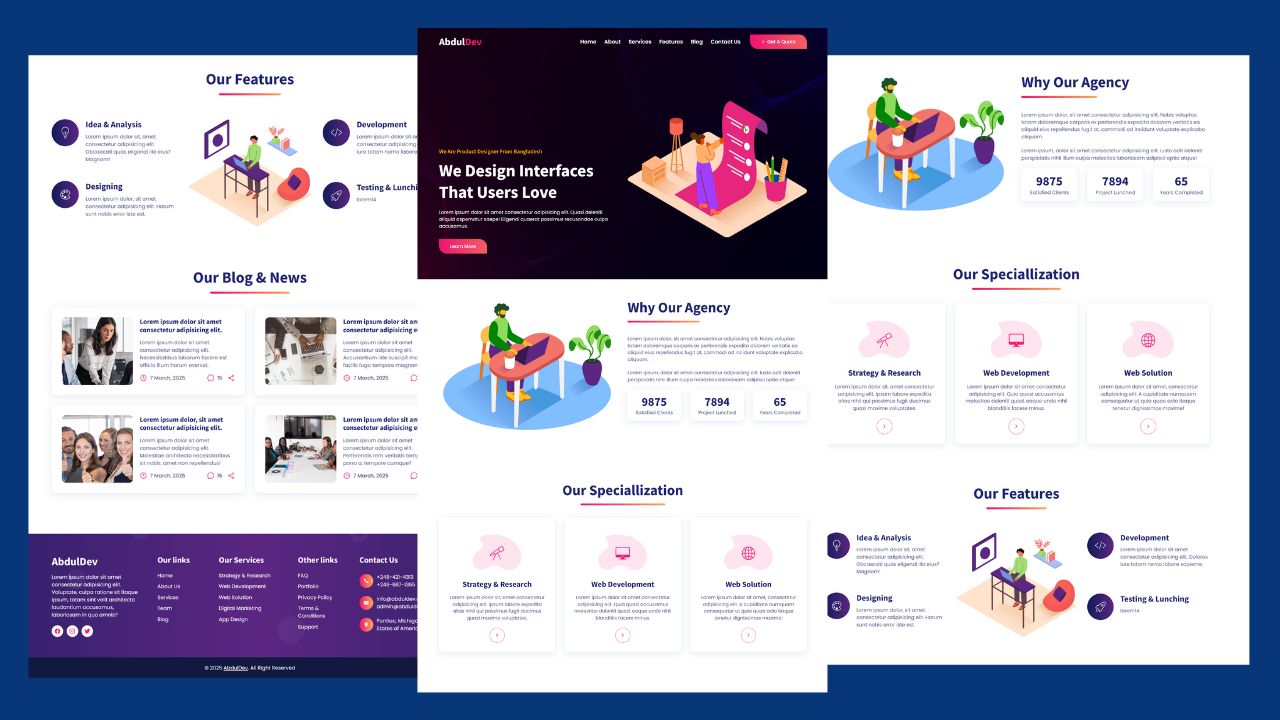
How to Design Agency Website Using HTML, CSS, and JavaScript
Learn how to build a stunning, responsive design agency website using HTML, CSS, and JavaScript. This beginner-friendly guide covers planning,

Hostinger Review 2025: Is It Still the Best Affordable Web Hosting Service?
Discover Hostinger’s 2025 review: Is it still the best affordable web hosting service? Explore its pricing, performance, features, and customer
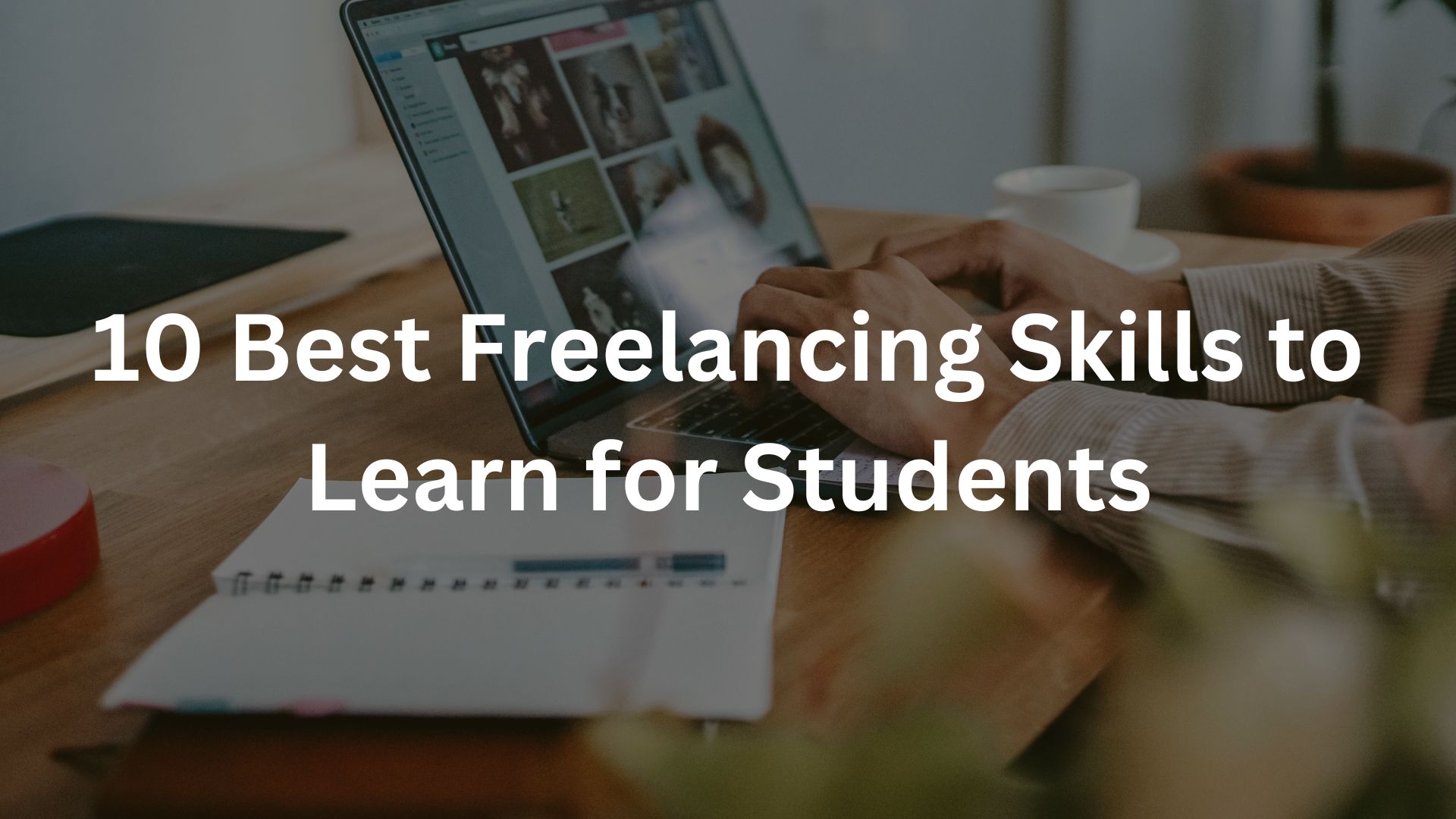
10 Best Freelancing Skills to Learn for Students in
Discover the top 10 best freelancing skills for students in 2025. Learn valuable, in-demand skills like Web Development, Graphic Design,