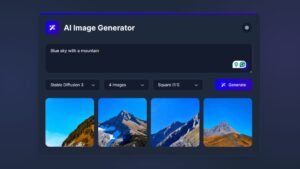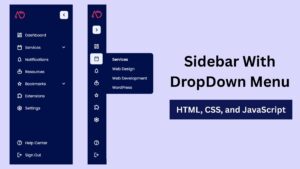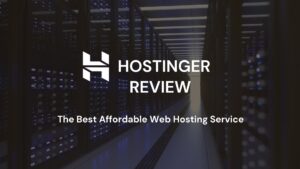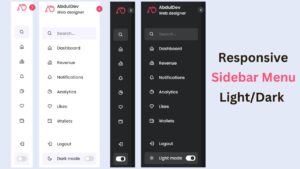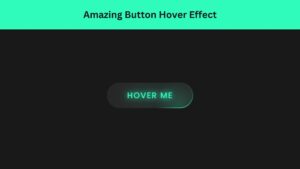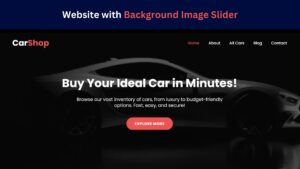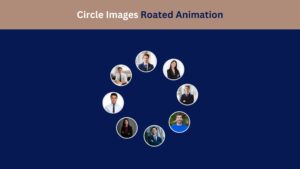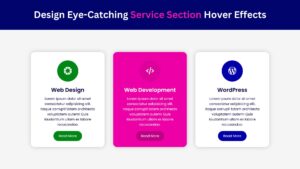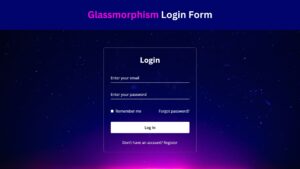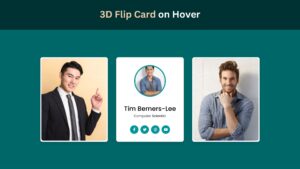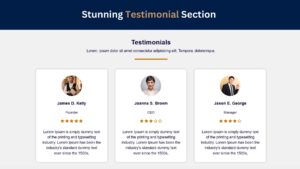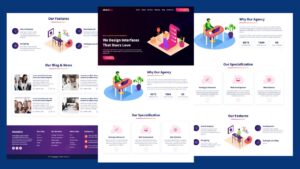
The 12 Must-Try Graphic Design Software Programs for Novices
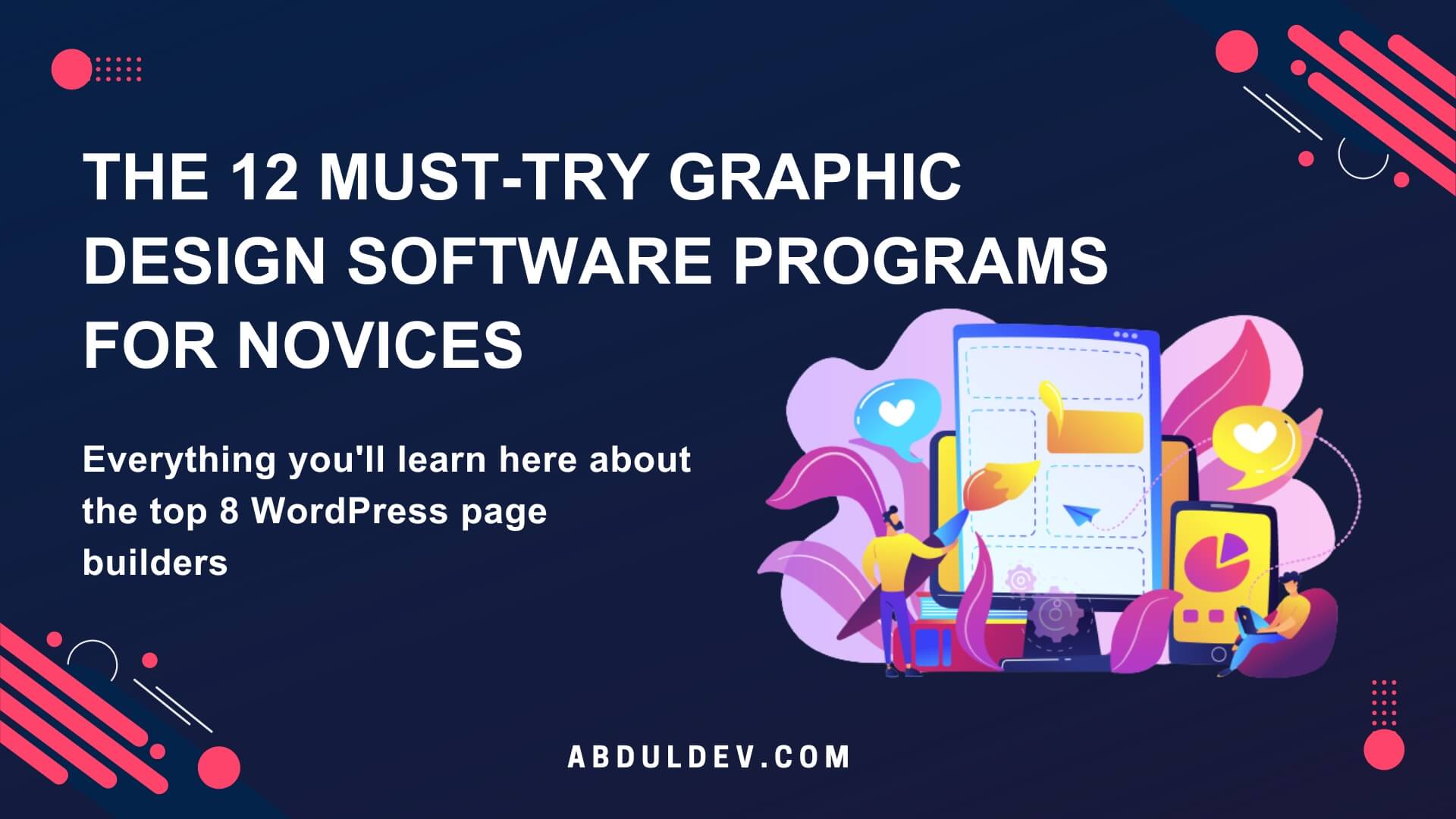
Graphic design can seem intimidating for beginners, but the right software can make the journey seamless and enjoyable. Whether you’re creating logos, designing social media posts, or exploring digital art, there’s a graphic design tool tailored for your needs. Here are 12 must-try graphic design software programs for novices:
What is Graphic Design Software
Graphic Design Software is a digital tool professional designers and novices use to create stunning designs for various purposes, such as business cards, social media content, and more. Graphic Design Software can be either a standalone program or part of a suite, like Adobe Creative Cloud, that offers a range of features to create professional designs.
These programs use two main types of image formats: raster and vector. Raster images are made of pixels and are used for images with more detail, like photos. Vector images are made up of paths and are used for graphics and designs requiring higher precision, like logos.
Whether you’re a professional designer or just starting, finding a Graphic Design App that suits your skill level and needs is essential. The best Graphic Design Tools offer a variety of features and an intuitive interface to create professional designs easily. From essential elements like creating shapes and text to advanced components like 3D rendering and typography, a powerful Graphic Design App can help bring your creative vision to life.
In the following sections, we’ll look at the top 12 Graphic Design Software programs beginners can use to create stunning designs.
Adobe Photoshop
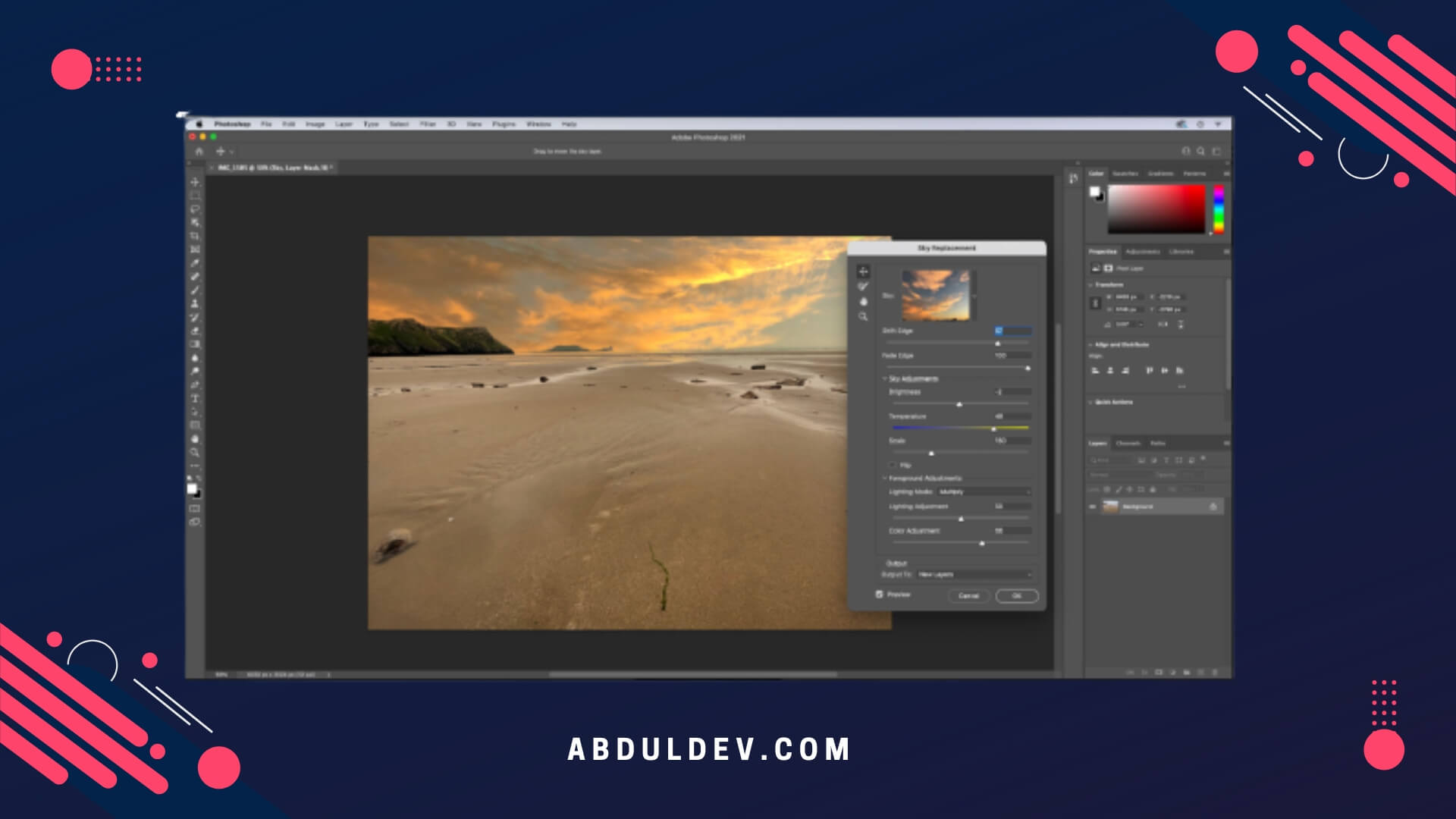
Adobe Photoshop is one of the world’s most popular and widely used graphic design software programs. It is the go-to tool for designers, photographers, and creatives looking to create high-quality graphics, images, and artwork. One of the most powerful features of Adobe Photoshop is its ability to work with layers, which allows you to easily edit and manipulate various elements of your design. You can also use the program to create and edit text, adjust color levels, add special effects, and more.
System Requirements:
To enjoy a seamless experience with Adobe Photoshop, ensuring your computer meets the minimum system requirements is essential. These requirements may vary depending on the version of Photoshop you’re using, but here are the general guidelines:
Operating System: Adobe Photoshop is compatible with both Windows and macOS. It supports the latest versions of these operating systems and some earlier versions for backward compatibility.
Processor: A multicore Intel processor with 64-bit support is recommended for optimal performance. The faster the processor, the smoother your experience will be, especially when dealing with large files or complex editing tasks.
Memory (RAM): Adobe recommends a minimum of 8GB of RAM, but for better performance, especially when working with high-resolution images or multiple files simultaneously, 16GB or more is recommended.
Storage: You will need much free disk space to install Photoshop and work with large files. A solid-state drive (SSD) is highly recommended for faster read/write speeds.
Graphics Card: A graphics card with at least 2GB of VRAM (Video RAM) is recommended for better performance, especially when using GPU-intensive features such as 3D rendering or video editing.
Monitor: A display with a resolution of 1280×800 or higher is required. For accurate color representation, it’s advisable to have a monitor that supports the Adobe RGB color space.
Pricing: Adobe offers different pricing options for Photoshop, allowing users to choose the most suitable plan based on their needs:
- Creative Cloud Photography Plan: This includes Adobe Photoshop, Lightroom, Lightroom Classic, and 20GB of cloud storage. It is designed for photographers and costs around $9.99 per month.
- Creative Cloud All Apps Plan: This comprehensive plan provides access to the entire Adobe Creative Cloud suite, including Photoshop, Illustrator, InDesign, Premiere Pro, and more. It costs approximately $52.99 per month.
- Student and Teacher Discounts: Adobe offers discounted plans for students and educators, making them more affordable for educational purposes. These plans require proof of eligibility.
Pros of Adobe Photoshop:
- Extensive Editing Capabilities: Photoshop offers many tools and features, allowing users to manipulate, enhance, and retouch images with incredible precision and creativity.
- Versatility and Flexibility: From graphic design to digital painting, Photoshop caters to various creative disciplines, making it an all-in-one solution for artists and designers.
- Extensive Plugin Support: Photoshop supports a vast ecosystem of plugins and extensions, expanding its functionality and enabling users to customize their workflow according to their needs.
- Integration with Creative Cloud: As part of Adobe’s Creative Cloud suite, Photoshop seamlessly integrates with other Adobe applications, allowing easy file exchange and collaboration.
Cons of Adobe Photoshop:
- Steep Learning Curve: Photoshop can be overwhelming for beginners due to its extensive feature set. It takes time and practice to harness its full potential, which may discourage some users.
- Subscription-based Model: Adobe Photoshop operates on a subscription model, requiring users to pay monthly fees. While this ensures access to the latest updates, it can be a recurring expense that some may find less favorable.
- Resource-intensive: Photoshop demands significant system resources, especially when working with complex projects or large files.
Adobe Photoshop is perfect for designing social media posts, creating web graphics, and editing photos. With its extensive library of tools and features, you can quickly transform your ideas into stunning visuals. If you are looking to enhance your design skills and take your creativity to the next level, Adobe Photoshop is a software program you should try out. Read more about how to become a graphic designer.
Adobe Illustrator
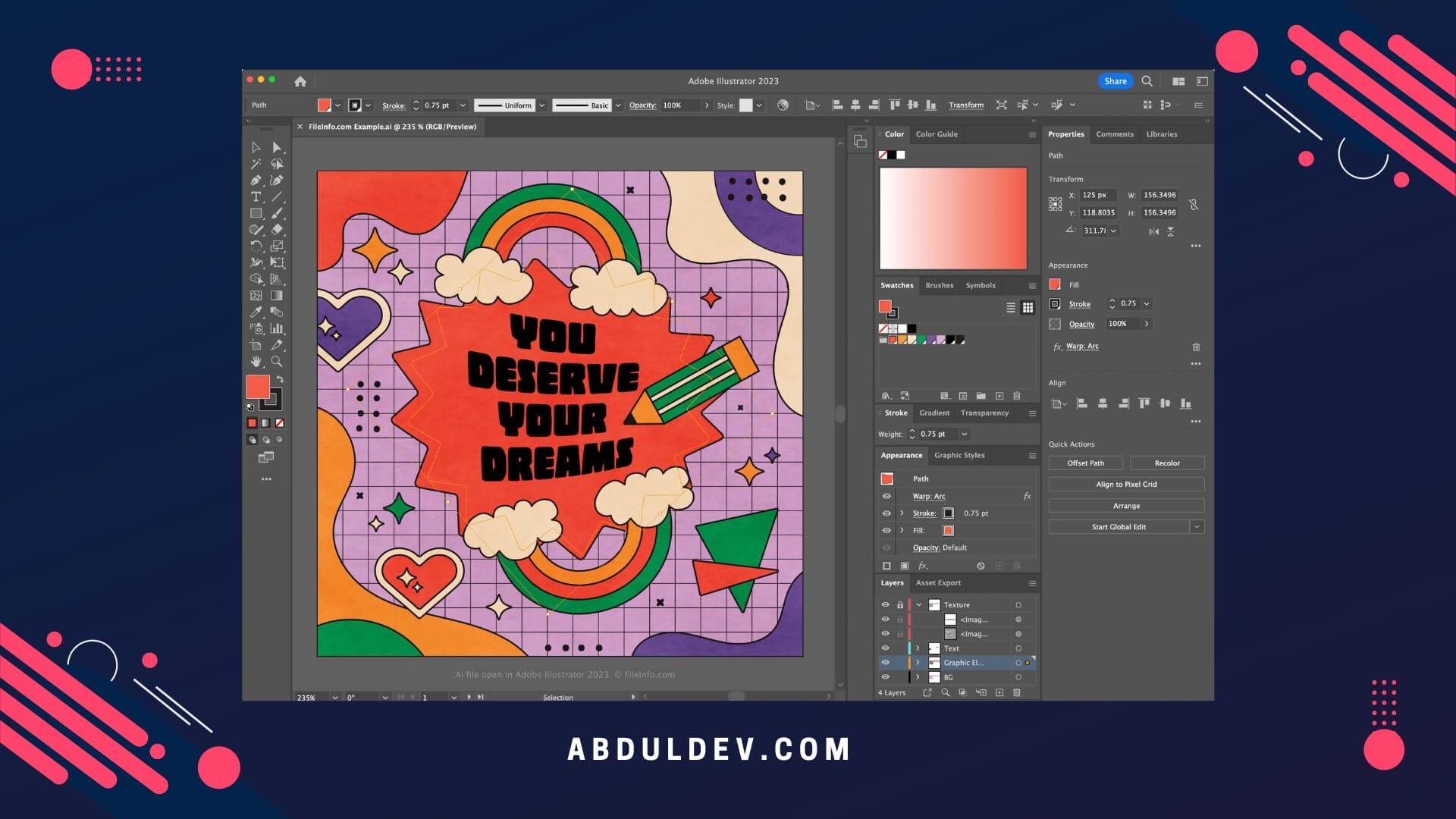
Adobe Illustrator is one of the most widely-used graphic design software programs among professionals and beginners. It is perfect for creating vector graphics such as logos, illustrations, and diagrams. It features an intuitive interface that allows beginners to get started while providing advanced features for professionals quickly. Adobe Illustrator offers a wide range of tools to create stunning artwork. These tools include vector brushes, gradient fills, and powerful shape-building tools.
Additionally, the program consists of various templates and design assets that you can use to jump-start your projects. One of the best features of Adobe Illustrator is its integration with other Adobe programs such as Photoshop and InDesign. This makes transferring files between programs accessible and creates seamless designs across multiple platforms. Additionally, Adobe Illustrator offers a range of online tutorials and support options to help you get started and master the software.
System Requirements:
To ensure a smooth experience with Adobe Illustrator, checking if your computer meets the minimum system requirements is crucial. While these requirements may vary depending on the version you’re using, here are the general guidelines:
Operating System: Adobe Illustrator is compatible with both Windows and macOS. It supports the latest versions of these operating systems and some earlier versions for backward compatibility.
Processor: A multicore Intel processor with 64-bit support is recommended for optimal performance. The faster the processor, the smoother your experience, especially when dealing with complex artwork or multiple layers.
Memory (RAM): Adobe recommends a minimum of 8GB of RAM for Illustrator, but for better performance, especially when working with large files or intricate designs, 16GB or more is recommended.
Storage: You will need a lot of free disk space to install Illustrator and store your design files. A solid-state drive (SSD) is preferable for faster read/write speeds.
Graphics Card: While Illustrator does not heavily rely on a dedicated graphics card, having a GPU with at least 1GB VRAM can improve performance, mainly when working with complex vector graphics or using GPU-accelerated effects.
Monitor: A display with a resolution of 1280×800 or higher is required. Consider using a monitor that supports the Adobe RGB color space for accurate color representation.
Pricing:
- Adobe offers various pricing options for Illustrator, allowing users to choose the plan that best suits their needs:
- Single App Plan: This plan grants access to Adobe Illustrator only. It costs around $20.99 per month, making it suitable for individuals focused solely on vector-based design.
- Creative Cloud All Apps Plan: For those who require access to the complete Adobe Creative Cloud suite, including Illustrator, Photoshop, InDesign, and more, this plan is available for approximately $52.99 per month.
- Student and Teacher Discounts: Adobe offers discounted plans for students and educators, making Illustrator more affordable for educational purposes. Valid proof of eligibility is required to avail of these plans.
Pros of Adobe Illustrator:
- Powerful Vector Editing: Illustrator excels in creating and manipulating vector-based graphics, allowing for scalable designs without losing quality. This is particularly beneficial for logos, illustrations, and typography.
- Advanced Drawing Tools: With a wide range of drawing tools, including the Pen tool, Shape Builder, and Curvature tool, Illustrator provides precise control over paths and shapes, enabling users to create intricate artwork with ease.
- Seamless Integration with Creative Cloud: As part of the Adobe Creative Cloud suite, Illustrator integrates seamlessly with other Adobe applications, facilitating smooth file exchange and collaboration among designers.
- Extensive Resource Library: Adobe Stock integration within Illustrator provides access to a vast collection of high-quality stock images, graphics, and templates, saving time and expanding creative possibilities.
Cons of Adobe Illustrator:
- Steep Learning Curve: Illustrator can be challenging for beginners to grasp due to its extensive feature set and complex tools. Learning the software requires time and practice to utilize its full potential effectively.
- Subscription-based Model: Adobe Illustrator operates on a subscription model, requiring monthly payments. While this ensures access to the latest updates and support, some users may prefer perpetual licenses or find the recurring expense less favorable.
- Resource-intensive: Working with complex designs or large files in Illustrator can be resource-intensive, particularly on older or less powerful computers. Users may experience sluggish performance if their systems do not meet the recommended specifications.
Adobe Illustrator is a powerful and versatile tool perfect for beginners and professionals alike. Whether you’re creating logos, illustrations, or diagrams, this software program has the tools and features you need to create stunning artwork.
Figma
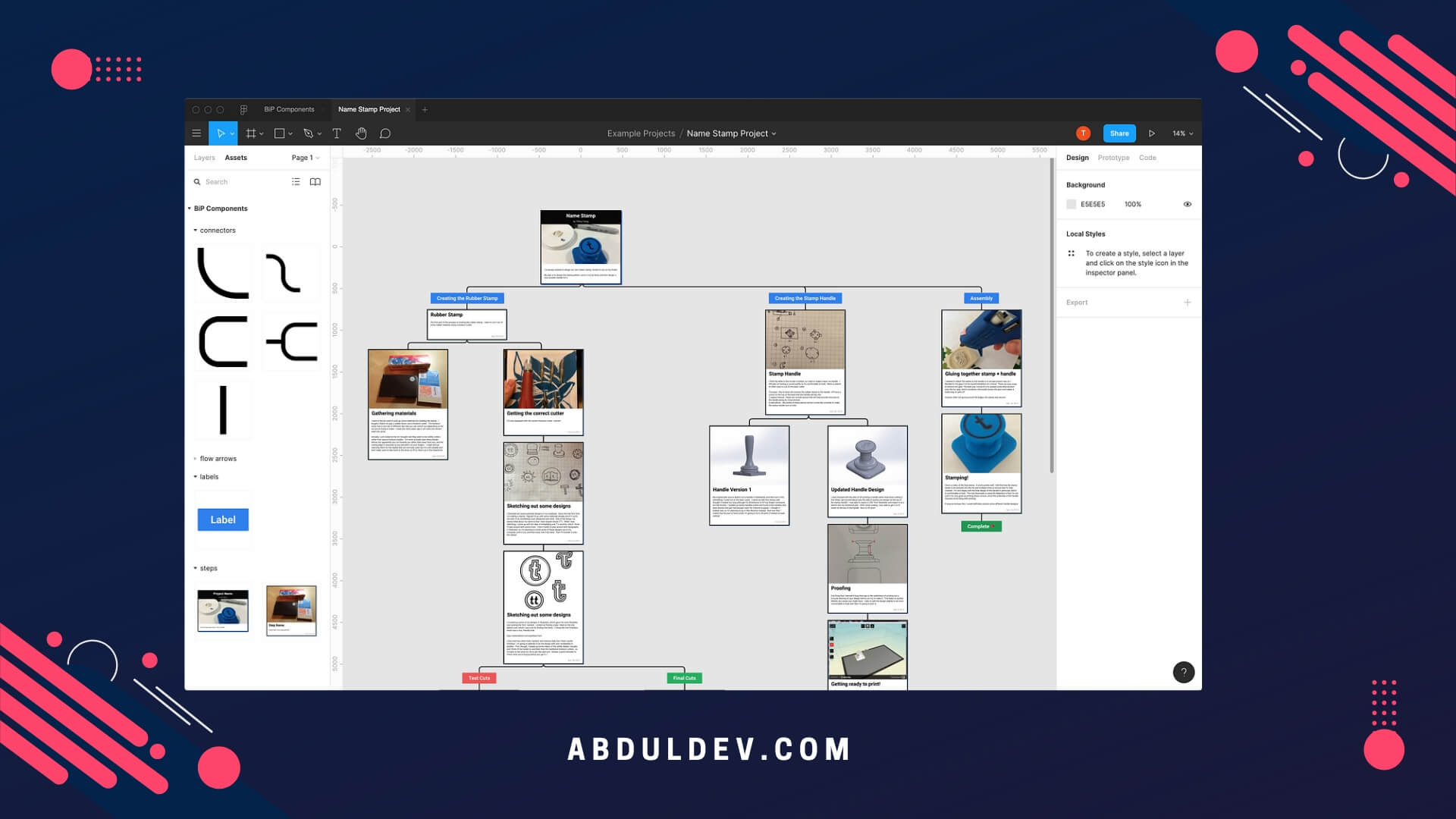
Figma is a cloud-based graphic design software gaining popularity among designers, especially those working remotely. With Figma, you can create designs and prototypes in real time and collaborate with team members from anywhere in the world. Figma’s interface is intuitive and easy to use, making it an ideal choice for beginners. It allows you to design web and mobile interfaces, graphics, and icons. With Figma’s vector editing tools, you can create designs that are scalable and can be resized without losing quality.
One of the standout features of Figma is its collaborative capabilities. With Figma, you can share your designs with others and receive real-time feedback. You can also work on designs with others simultaneously, making it an ideal tool for team projects. Figma is compatible with various platforms, including macOS, Windows, and Linux. Additionally, Figma offers a free version with many of the same features as the paid version, making it accessible to those just starting.
System Requirements:
Since Figma is a cloud-based design tool, it eliminates the need for extensive system requirements. However, there are a few considerations to ensure a smooth experience:
Operating System: Figma is a web-based tool that works well on Windows and macOS. Users can access Figma directly from their preferred web browser.
Web Browser: Figma is compatible with the latest versions of popular web browsers such as Google Chrome, Mozilla Firefox, Safari, and Microsoft Edge. It is recommended to keep your browser updated for the best performance.
Internet Connection: Since Figma operates in the cloud, a stable and reliable internet connection is essential for real-time collaboration, file syncing, and accessing design assets.
Pricing:
Figma offers various pricing plans tailored to different user needs:
- Starter Plan: Figma’s is free and ideal for individuals or small teams. It allows users to create and collaborate on unlimited files with up to 2 editors and three projects. The Starter plan is excellent for those starting or working on personal projects.
- Professional Plan: The Professional plan is designed for teams and offers advanced collaboration features. It is priced at approximately $15 per editor per month and provides unlimited projects, version history, design libraries, and enhanced team collaboration features.
- Organization Plan: Figma’s Organization plan is tailored for large-scale design teams and enterprises. It offers additional administrative controls, advanced security features, and personalized onboarding. Pricing for the Organization plan can be obtained by contacting Figma’s sales team.
Pros of Figma:
- Real-time Collaboration: Figma’s cloud-based nature enables seamless real-time collaboration among team members, regardless of location. Multiple designers can work on a project simultaneously, making gathering feedback and iterating on designs easy.
- Cross-platform Accessibility: Figma’s web-based platform allows designers to access and work on their designs from any computer with an internet connection. It eliminates the need for software installations and enables collaboration across different operating systems.
- Design System and Libraries: Figma enables the creation of design systems and shared component libraries to ensure consistency across projects and promote efficient design workflows. Teams can easily maintain and update design assets, improving productivity and reducing design debt.
- Prototyping and Interactive Design: Figma provides built-in prototyping capabilities, allowing designers to create interactive prototypes without additional tools. This feature streamlines the design process and facilitates user testing and feedback.
Cons of Figma:
- Learning Curve: While Figma offers a user-friendly interface, it still requires some learning to fully grasp its features and functionalities, especially for those new to design tools. However, Figma provides extensive documentation and resources to help users get started.
- Internet Dependency: Figma heavily relies on a stable internet connection for collaboration and accessing design files. Any internet disruptions can temporarily hinder the design process or collaboration efforts.
- Limited Offline Functionality: Since Figma is primarily a cloud-based tool, its offline functionality is limited. Users may need an internet connection to access their designs or make edits.
In summary, Figma is an excellent choice for beginners looking to dip their toes into graphic design software. Its collaborative features, easy-to-use interface, and compatibility with multiple platforms make it an ideal choice for designers of all levels.
Canva
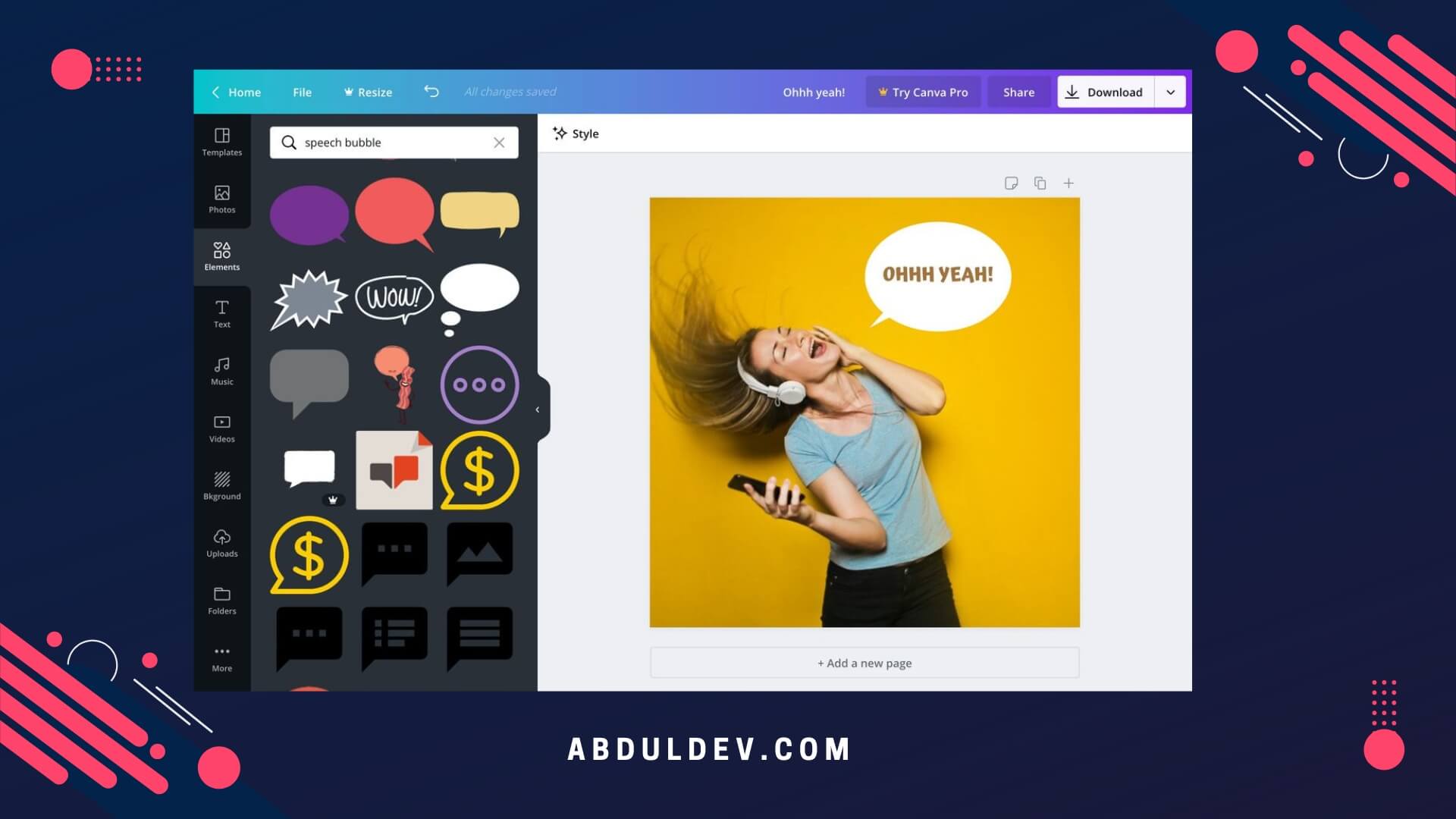
Canva is a web-based graphic design software that makes designing more manageable and accessible to people who are not proficient in graphic design. It is an excellent option for beginners looking for user-friendly design software with a drag-and-drop interface and pre-designed templates. Canva offers various design templates for different graphics, such as posters, flyers, business cards, social media graphics, and presentations. The templates are easy to customize, and users can easily change fonts, colors, and images to create their designs.
One of the best things about Canva is its large selection of free stock photos and graphics. Users can also upload images and customize them with filters, frames, and other design elements. With Canva, there are endless possibilities to create unique and stunning designs. While Canva is an excellent option for beginners, it also has some features for advanced designers, such as building brand kits, organizing team collaboration, and creating custom design dimensions.
System Requirements:
Canva is a web-based platform, so it doesn’t have strict system requirements. To use Canva, you only need the following:
Operating System: Canva is accessible through web browsers on Windows and macOS systems. It supports the latest versions of popular browsers such as Google Chrome, Mozilla Firefox, Safari, and Microsoft Edge. Ensure that your browser is up to date for outstanding performance.
Internet Connection: Since Canva operates online, a stable internet connection is necessary to access the platform, load templates, and save your designs in real time.
Pricing:
Canva offers a range of pricing plans to cater to different user needs:
- Free Plan: Canva provides a free program that grants access to various design templates, essential design elements, and limited storage capacity. It’s an excellent option for individuals with minimal design requirements.
- Canva Pro: Priced at approximately $12.99 per user per month (when billed annually), Canva Pro offers an enhanced experience with access to premium features like advanced design elements, collaboration tools, unlimited storage, and resizing options. It is suitable for professionals and teams with more refined design needs.
- Canva Enterprise: Canva also offers an enterprise-level plan for large organizations with additional features like brand management, workflow approval, and dedicated account support. For pricing details, it is recommended to contact the Canva sales team.
Pros of Canva:
- User-Friendly Interface: Canva’s interface is intuitive and easy to navigate, making it accessible for users with various design skill levels. The drag-and-drop functionality and pre-designed templates simplify the design process, enabling the quick creation of visually appealing content.
- Extensive Template Library: Canva offers a vast library of professionally designed templates for various design types, including social media graphics, presentations, flyers, and more. This extensive collection saves time and inspires users.
- Collaboration and Sharing: Canva allows for seamless collaboration among team members, making it easy to share designs, invite others to edit or provide feedback, and work on projects together in real time. This feature enhances productivity and streamlines the design workflow.
- Integration with Third-Party Tools: Canva integrates with popular platforms like Dropbox, Google Drive, and Pexels, enabling users to access additional assets, images, and files directly within the Canva interface, expanding design possibilities.
Cons of Canva:
- Limited Customization Options: While Canva offers a wide range of design elements and templates, the customization options may be limited compared to professional design software. Advanced designers may find the platform somewhat restrictive for complex or highly customized designs.
- Dependency on Internet Connection: Canva operates online, which heavily relies on a stable internet connection. Any disruptions in the internet connection can hamper the design process and accessibility to saved designs.
- Branding Limitations: The free version of Canva includes Canva branding on designs, which may not be desirable for businesses or individuals seeking a more professional appearance. Upgrading to a paid plan is required to remove the branding.
Canva has a free version, but the premium subscription unlocks more advanced features, including access to templates, advanced exporting, and team features.
Sketch
Sketch is a popular vector graphics editor for macOS. Thanks to its ease of use and intuitive interface, it has quickly become a go-to for UI and web designers. The sketch was designed with web and mobile design in mind, allowing users to create high-quality designs for various platforms. The software has multiple tools for creating and editing shapes, including rounded rectangles, ovals, polygons, and stars. Additionally, Sketch provides a wide range of advanced features, such as artboards, grid systems, and vector editing tools. One of the standout features of Sketch is the ability to create vector elements that can be easily manipulated and resized without losing quality. This makes Sketch a powerful tool for designing logos, icons, and graphics. Another benefit of Sketch is its community-driven plugin architecture, which allows users to extend the software’s functionality.
System Requirements:
To ensure a smooth experience with Sketch, checking if your computer meets the minimum system requirements is essential. Here are the general guidelines:
Operating System: Sketch is exclusive to macOS and unavailable for Windows or other operating systems. Ensure that you have a compatible version of macOS installed on your computer.
Processor: A multicore Intel processor is recommended for optimal performance. The faster the processor, the smoother your experience will be, especially when working on complex design files or utilizing advanced features.
Memory (RAM): Sketch recommends a minimum of 8GB of RAM, but for better performance, especially when working with large files or complex designs, 16GB or more is recommended.
Storage: Sketch requires significant free disk space for installation and storing design files. Solid-state drives (SSDs) are preferable for faster read/write speeds.
Graphics Card: While Sketch does not rely heavily on a dedicated graphics card, having a GPU with at least 1GB of VRAM can improve performance, mainly when working with large design files or using advanced visual effects.
Monitor: A high-resolution display with a minimum resolution of 1280×800 is recommended to ensure a comfortable and detailed design workspace.
Pricing:
Sketch offers a licensing model based on a one-time purchase:
- Individual License: Priced at approximately $99, a separate license grants you a lifetime copy of Sketch, including one year of software updates. After the first year, you can continue using your version indefinitely without updates or purchase additional years at a discounted rate.
- Volume Licensing: Sketch offers volume licensing options for teams or organizations, allowing multiple users to access the software. The pricing varies based on the required licenses, and volume licenses also include one year of software updates.
Pros of Sketch:
- Powerful Design Features: Sketch provides comprehensive design tools and features tailored specifically for UI and UX design. It offers vector-based editing, artboards, symbols, prototyping, and integration with various design libraries, empowering designers to create pixel-perfect and interactive prototypes.
- Plugin Ecosystem: Sketch boasts a vast plugin ecosystem, allowing users to extend its functionality and customize their design workflow. Plugins can automate repetitive tasks, add new features, or integrate with other tools, enhancing productivity and efficiency.
- Collaboration and Version Control: Sketch provides collaboration features that enable teams to work together seamlessly. The Sketch Cloud allows for sharing designs, collecting feedback, and version control, ensuring everyone is on the same page throughout the design process.
- Design Handoff: Sketch automatically simplifies the handoff process to developers by generating design specifications and assets. This feature streamlines communication and ensures design fidelity during the development phase.
Cons of Sketch:
- macOS Exclusive: Sketch is only available for macOS, which limits its accessibility to designers who prefer or rely on other operating systems, such as Windows or Linux.
- Learning Curve: While Sketch is known for its user-friendly interface, it may still have a learning curve for beginners or designers transitioning from other design tools. Some features and workflows may take time to master, especially for those new to the software.
- Limited Non-UI/UX Design Capabilities: Sketch is primarily focused on UI and UX design. While it offers some general design capabilities, there may be better choices for graphic design or print-related projects that require advanced typographic controls or extensive photo editing capabilities.
Overall, Sketch is an excellent choice for beginners and professionals, providing robust features in a simple, intuitive interface.
Gravit Designer
Gravit Designer is another fantastic free graphic design software program. It’s a vector graphics editor that lets you create various digital designs, from logos to web graphics. It offers an intuitive interface that is easy to use and has all the tools a beginner designer needs to create stunning visuals. One of the most impressive features of Gravit Designer is its versatility.
You can create vector designs, edit photos, and work with typography. You can also easily import files from other software programs and export your creations in various formats, including JPG, PNG, PDF, SVG, and more. In terms of design tools, Gravit Designer has a wide range of features that help you create your designs, such as a pen tool, shape tools, a pathfinder tool, text editing tools, and more. It also comes with a library of vector shapes, icons, and illustrations that you can use to enhance your designs.
Furthermore, Gravit Designer is cloud-based, enabling you to quickly access your plans from anywhere and collaborate with your team. The software is available for Windows, Mac, and Linux users and has a community of designers sharing tips and tutorials to help you master the software.
System Requirements:
Gravit Designer is designed to be compatible with a wide range of systems. Here are the general system requirements to ensure optimal performance:
Operating System: Gravit Designer is available for Windows, macOS, Linux, and even web-based applications, making it accessible on various platforms. Ensure that your system meets the minimum requirements for your chosen operating system.
Processor: A modern multi-core processor is recommended for better performance, especially when working on complex designs or utilizing advanced features.
Memory (RAM): Gravit Designer recommends a minimum of 4GB of RAM for smooth operation. However, 8GB or more is recommended for more extensive and demanding projects.
Storage: Gravit Designer only requires a little disk space for installation. However, having ample free play is essential for saving and managing your design files.
Graphics Card: While Gravit Designer can run on integrated graphics, having a dedicated graphics card with updated drivers can enhance performance, especially when working with complex vector designs or visual effects.
Monitor: A high-resolution display with a minimum resolution of 1280×800 is recommended to ensure a comfortable and detailed design workspace.
Pricing:
Gravit Designer offers a range of pricing options to cater to different user needs:
- Free Plan: Gravit Designer provides a fully functional free plan, allowing users to access various features, including vector editing, advanced export options, and essential cloud storage.
- Gravit Designer Pro: Priced at approximately $49 per year, the Pro plan unlocks additional features, including premium design assets, advanced export options, unlimited cloud storage, and the ability to work offline. The Pro plan is ideal for professionals or users with more refined design requirements.
Pros of Gravit Designer:
- Cross-platform Compatibility: Gravit Designer is available on multiple platforms, including Windows, macOS, Linux, and web-based applications. This flexibility allows users to work seamlessly across different operating systems and devices.
- Versatile Design Features: Gravit Designer offers a comprehensive set of design tools, including vector editing, image editing, prototyping, and advanced export options. It empowers designers to create intricate vector graphics, illustrations, UI designs, and more.
- Intuitive Interface: Gravit Designer features an intuitive and user-friendly interface, making it accessible for designers of all skill levels. The clean layout, well-organized toolset, and contextual menus create a smooth and efficient design workflow.
- Cloud Storage and Collaboration: Gravit Designer provides cloud storage for saving and syncing design files across devices. This allows for seamless collaboration, as multiple users can work on the same project simultaneously and share real-time feedback.
Cons of Gravit Designer:
- Learning Curve for Beginners: While Gravit Designer offers an intuitive interface, it still requires some learning, especially for beginners new to design tools. Familiarizing oneself with the various features and workflows may take some time and practice.
- Limited Plugin Ecosystem: Gravit Designer has a relatively small plugin ecosystem, unlike other design tools. This means that users may have access to fewer third-party extensions or customizations than they might with other software.
- Offline Limitations (Web Version): The web-based version of Gravit Designer requires a stable internet connection to work. This means that users may face limitations or interruptions in their design workflow if they have limited or no internet access.
Gravit Designer is an excellent choice for beginners seeking an accessible, intuitive graphic design software program. It’s powerful, versatile, and easy to use, making it an ideal option for all design projects.
CorelDRAW
CorelDRAW is a powerful and versatile vector graphics editor that has been around for over three decades. It is widely used in the design industry for creating illustrations, logos, layouts, and other types of graphic content. This software offers many tools, including photo editing, page layout, and typography. CorelDRAW is known for its intuitive interface and user-friendly features, making it an excellent choice for beginners.
One of the standout features of CorelDRAW is its ability to handle large files with ease. This makes it an ideal software for creating designs that require a high level of detail. The software offers a broad range of customization options, allowing users to tailor their plans to their specific needs.
CorelDRAW also has an extensive library of design templates and assets that can help speed up the design process. The software integrates well with other Corel products, such as Corel PHOTO-PAINT, which provides advanced image editing features.
Another benefit of using CorelDRAW is its affordability. The software is considerably cheaper than some competitors, making it a cost-effective option for beginners just starting.
System Requirements:
To ensure optimal performance, it’s essential to check if your computer meets the minimum system requirements for CorelDRAW. Here are the general guidelines:
Operating System: CorelDRAW is compatible with Windows and macOS. Ensure that your operating system is up to date and meets the minimum requirements specified by Corel.
Processor: A multi-core processor, preferably Intel Core i5 or higher, is recommended for smooth operation, especially when working on complex designs or utilizing advanced features.
Memory (RAM): CorelDRAW recommends a minimum of 4GB of RAM, but for better performance, especially with larger projects or complex designs, 8GB or more is recommended.
Storage: Sufficient free disk space is required for installation and storing your design files. Additionally, solid-state drives (SSDs) can improve performance, enabling faster read/write speeds.
Graphics Card: A graphics card with at least 2GB of VRAM is recommended to ensure smooth rendering and performance when working with graphics-intensive projects.
Monitor: A high-resolution display with a minimum resolution of 1280×800 is recommended to provide a detailed and comfortable workspace for your designs.
Pricing:
CorelDRAW offers flexible pricing options to cater to different user needs:
- CorelDRAW Graphics Suite: This comprehensive package includes CorelDRAW, Corel PHOTO-PAINT, and other creative applications. The pricing varies based on the version and licensing model (perpetual or subscription). As of the latest information, the perpetual license is available for approximately $499, while subscription options start at around $249 per year.
- Upgrade Pricing: Corel also offers upgrade options for users who already own a previous version of CorelDRAW, allowing them to access the latest features at a discounted price.
Pros of CorelDRAW:
- Versatile Design Tools: CorelDRAW offers a wide range of powerful design tools, enabling users to create professional-grade illustrations, graphic designs, page layouts, and more. From vector editing to typography controls, CorelDRAW provides extensive creative possibilities.
- User-Friendly Interface: CorelDRAW features an intuitive and user-friendly interface, making it accessible for beginners and experienced designers. The well-organized workspace, customizable toolbars, and context-sensitive menus create a smooth and efficient design workflow.
- Broad File Compatibility: CorelDRAW supports a wide range of file formats, making it easy to import and export designs to collaborate with other software or share designs with clients. This versatility ensures seamless integration into existing design workflows.
- Extensive Content Library: CorelDRAW offers a vast collection of high-quality clipart, templates, fonts, and images through its CorelDRAW Content Exchange platform. This resource provides users with additional design assets and inspiration for their projects.
Cons of CorelDRAW:
- Learning Curve for Beginners: While CorelDRAW offers a user-friendly interface, mastering its extensive feature set may require time and practice, especially for beginners new to design software. However, Corel provides ample learning resources and tutorials to support the learning process.
- Limited Cross-Platform Support: CorelDRAW is primarily designed for Windows, and while there is a version for macOS, it may have a different level of feature parity. This limits its accessibility for designers who prefer other operating systems.
- Performance on Large Files: While CorelDRAW performs well on average-sized projects, it may experience occasional performance slowdowns when handling huge files or complex designs. Users working on such projects should consider system specifications accordingly.
In summary, CorelDRAW is a top-rated graphic design software well-suited for beginners. With its user-friendly interface, versatile features, and affordable price point, it’s no wonder why it has been a popular choice in the design industry for over 30 years.
GIMP
Another open-source graphic design software on the list is GIMP. Short for GNU Image Manipulation Program, it is free and can be downloaded for Windows, Mac, and Linux. GIMP is known for its extensive features, allowing users to quickly create and edit images and graphics.
Its notable features include advanced color adjustment, layer masks, and customizable brushes. One of the downsides of GIMP, however, is its relatively steep learning curve, which may not be ideal for complete beginners. It also lacks some of the advanced features that Adobe Photoshop has, but for those who want to create basic graphics, logos, and designs, GIMP is a solid option.
System Requirements:
GIMP is compatible with multiple operating systems. Here are the general system requirements:
Operating System: GIMP is available for Windows, macOS, Linux, and Unix-like operating systems. Ensure that your system meets the minimum requirements specified by GIMP for your chosen platform.
Processor: A modern multi-core processor, such as an Intel Core i5 or AMD Ryzen series, is recommended for smoother performance, especially when working with larger files or complex image editing tasks.
Memory (RAM): GIMP recommends a minimum of 4GB of RAM for optimal performance. However, for better results, especially when dealing with high-resolution images or performing resource-intensive operations, 8GB or more is advisable.
Storage: GIMP requires a minimal amount of disk space for installation. However, having additional free space for storing images, brushes, and other resources is recommended.
Graphics Card: GIMP relies on the graphics card for hardware acceleration. A dedicated graphics card with updated drivers can enhance performance, especially with complex filters and effects.
Monitor: A high-resolution display with a minimum resolution of 1024×768 is recommended to ensure your images’ detailed and accurate representation.
Pricing:
One of the significant advantages of GIMP is that it is entirely free and open-source software. Users can download, install, and use GIMP without upfront or ongoing costs. This makes it an attractive option for budget-conscious individuals or those who prefer to avoid investing in expensive software licenses.
Pros of GIMP:
- Cost and Open-Source Nature: GIMP’s free and open-source nature allows users to access its full functionality without incurring fees. This makes it an accessible choice for beginners, hobbyists, and professionals on a tight budget.
- Extensive Feature Set: GIMP offers a comprehensive range of tools and features comparable to commercial image editing software. It supports advanced image manipulation, layer management, selection tools, brushes, filters, and even advanced scripting capabilities. These features empower users to perform complex image editing tasks and creative enhancements.
- Customizability and Plugin Support: GIMP’s modular design allows users to customize the software’s interface and workflow to their preferences. Additionally, GIMP supports a wide range of plugins and extensions, expanding its functionality and enabling users to tailor it to their needs.
- Community Support and Tutorials: GIMP benefits from a vibrant community of users and developers who actively contribute to its development and provide support. The community offers tutorials, documentation, and forums where users can seek assistance, learn new techniques, and share their work.
Cons of GIMP:
- Learning Curve for Beginners: GIMP’s feature-rich interface and extensive functionality may present a learning curve, especially for users new to image editing software. However, with dedication and practice, beginners can proficiently use GIMP.
- Interface Design: While GIMP’s interface is functional, it may not have the same level of visual refinement and intuitiveness as some commercial alternatives. Some users may find the layout and organization of tools and options less user-friendly than other software.
- Compatibility with Commercial Formats: Although GIMP supports a wide range of file formats, it may encounter challenges when handling proprietary formats used in commercial software. Some file formats may require additional plugins or workarounds to ensure seamless compatibility.
Despite its complexity, GIMP offers an active user community that shares tips, tutorials, and plugins. For anyone who wants to venture into more complex graphic design projects, GIMP is worth exploring.
Inkscape
Inkscape is a free and open-source vector graphics editor that can create logos, illustrations, icons, and other design elements. It is compatible with various file formats, including SVG, AI, EPS, PDF, and PNG. Inkscape has a user-friendly interface known for its powerful features and flexibility. One of the most notable features of Inkscape is its ability to create and edit paths with precision.
Users can draw and manipulate tracks to create complex shapes and designs. In addition, Inkscape also has a range of tools for creating and editing gradients, patterns, and textures. Users can add color and texture to their designs, giving them a unique and professional look.
Another great feature of Inkscape is its ability to import and export files in different formats. This makes it easy for users to work with other designers and share their designs across different platforms. Inkscape is also highly customizable, with extensions and plugins that can be added to enhance its functionality.
System Requirements:
Inkscape is designed to run on multiple platforms. Here are the general system requirements:
Operating System: Inkscape is compatible with Windows, macOS, and Linux distributions. Ensure that your system meets the minimum requirements specified for your chosen platform.
Processor: A modern multi-core processor, such as an Intel Core i5 or AMD Ryzen series, is recommended for smoother performance, especially when working with complex vector graphics or utilizing advanced features.
Memory (RAM): Inkscape recommends a minimum of 4GB of RAM for optimal performance. However, for better results, especially when working on larger files or intricate designs, 8GB or more is advisable.
Storage: Inkscape requires a minimal amount of disk space for installation. However, having additional free space to store your design files is recommended.
Graphics Card: While Inkscape can run on integrated graphics, having a dedicated graphics card with updated drivers can enhance performance, mainly when working with complex visual effects or rendering high-resolution designs.
Monitor: A high-resolution display with a minimum resolution of 1024×768 is recommended to ensure a detailed and accurate representation of your vector graphics.
Pricing:
One of the significant advantages of Inkscape is that it is entirely free and open-source software. Users can download, install, and use Inkscape without upfront or ongoing costs. This makes it an attractive option for individuals and businesses looking for a budget-friendly design solution.
Pros of Inkscape:
- Cost and Open-Source Nature: Inkscape’s free and open-source nature ensures it remains accessible to many users. This makes it an ideal choice for beginners, hobbyists, and professionals who want to avoid expensive licensing fees.
- Robust Vector Editing Tools: Inkscape offers a comprehensive set of vector editing tools, allowing users to create and manipulate scalable graphics precisely. From shapes and paths to text and gradients, Inkscape provides the tools required to bring your creative ideas to life.
- Extensive File Format Compatibility: Inkscape supports various file formats, including SVG, PDF, EPS, and more. This makes importing and exporting designs easy, ensuring compatibility with other design software and facilitating seamless collaboration with clients and colleagues.
- Active Community and Resources: Inkscape benefits from a vibrant community of users and developers who contribute to its development and provide support. The community offers tutorials, documentation, and forums where users can seek assistance, learn new techniques, and share their work.
Cons of Inkscape:
- Learning Curve for Beginners: Inkscape’s feature-rich interface and extensive functionality may present a learning curve, particularly for users new to vector graphics editing. However, with practice and the help of community resources, users can gradually become proficient in using Inkscape.
- Limited Photo Editing Capabilities: While Inkscape excels in vector graphics editing, it may provide different advanced photo editing features than dedicated image editing software. Users looking for extensive photo editing capabilities may need to supplement Inkscape with other specialized tools.
- Performance with Large Files: Inkscape’s performance may be affected when working with huge files or complex designs. Users working on such projects should consider system specifications to ensure smoother performance.
Overall, Inkscape is an excellent choice for beginners looking for powerful yet accessible, open-source graphic design software. Its features and tools are perfect for creating professional-looking designs, and its user-friendly interface makes it easy to use even for those new to graphic design.
Affinity Designer
Another powerful graphic design software for beginners is Affinity Designer. This program offers a smooth, user-friendly experience for creating vector graphics, illustrations, and icons. It boasts a variety of tools, such as vector brushes, boolean operations, and precise grid controls, making it an excellent choice for those who want to create complex and intricate designs.
One of the critical benefits of Affinity Designer is its integration with Affinity Photo and Affinity Publisher. This means you can quickly move between programs to create your designs and edit them without losing quality or clarity. Plus, it’s much more affordable than Adobe products, with a one-time purchase price instead of a subscription model.
Affinity Designer also supports file formats, including EPS, PDF, and SVG. This makes it easy to share your work with others or import assets into other programs. If you’re looking for versatile graphic design software that’s both powerful and affordable, Affinity Designer is worth trying out.
System Requirements:
To ensure optimal performance, checking if your computer meets the minimum system requirements for Affinity Designer is essential. Here are the general guidelines:
Operating System: Affinity Designer is compatible with Windows, macOS, and iPadOS. Ensure that your operating system is up to date and meets the minimum requirements specified by Serif, the developer of Affinity Designer.
Processor: A multi-core processor, such as Intel Core i5 or AMD Ryzen series, is recommended for smooth operation, especially when working on complex designs or utilizing advanced features.
Memory (RAM): Affinity Designer recommends a minimum of 4GB RAM. However, for better performance, especially when working on larger projects or complex illustrations, 8GB or more is advisable.
Storage: Affinity Designer requires a certain amount of disk space for installation. Additionally, having ample free space for storing your design files is recommended.
Graphics Card: A graphics card with dedicated VRAM is beneficial for better performance, especially when working with graphics-intensive projects or utilizing hardware acceleration features.
Monitor: A high-resolution display with a minimum resolution of 1280×768 is recommended to provide a detailed and accurate workspace for your designs.
Pricing:
- Affinity Designer offers a one-time purchase model, providing flexibility and affordability. The pricing options for Affinity Designer are as follows:
- Affinity Designer (Desktop): The desktop version of Affinity Designer is available for a one-time purchase at approximately $49.99, providing lifetime access to the software with free updates.
- Affinity Designer (iPad): The iPad version of Affinity Designer is available for a one-time purchase at an approximate price of $19.99, offering a mobile design solution for iPad users.
Pros of Affinity Designer:
- Comprehensive Feature Set: Affinity Designer offers a complete set of tools and features for vector graphic design, including precise pen and shape tools, advanced blending and masking options, typography controls, and more. It provides a robust platform for creating stunning illustrations, logos, UI designs, and more.
- Seamless Integration: Affinity Designer seamlessly integrates with other software in the Affinity suite, including Affinity Photo and Affinity Publisher. This integration allows for a smooth and efficient workflow across different design disciplines.
- Performance and Speed: Affinity Designer is optimized for performance, delivering fast and responsive results, even when working on complex designs. Its efficient engine ensures smooth operation, allowing designers to work seamlessly without significant lags or slowdowns.
- Affordability: Affinity Designer offers a one-time purchase model at a competitive price, making it a cost-effective choice for professionals and hobbyists. The one-time payment provides lifetime access to the software, including future updates.
Cons of Affinity Designer:
- Learning Curve for Beginners: Like any design software, Affinity Designer has a learning curve, especially for users new to vector graphic design. However, Affinity Designer offers extensive documentation, tutorials, and an active user community that can assist in the learning process.
- Limited Third-Party Plugin Support: Affinity Designer has a limited selection of third-party plugins compared to other design software. While it provides a robust set of built-in features, users looking for extensive plugin support may find their options more limited in Affinity Designer.
- Collaboration Features: Affinity Designer’s collaboration features are relatively limited compared to other design software. While it allows for file sharing and compatibility with standard file formats, it may lack specific real-time collaboration features necessary for collaborative design projects.
Affinity Designer is a versatile, cost-effective design software that empowers designers and artists to create stunning vector graphics and illustrations. With its comprehensive feature set, seamless integration, and excellent performance, Affinity Designer provides a compelling alternative to other design tools. While beginners may face a learning curve, and it may have limited third-party plugin support and collaboration features, Affinity Designer remains a powerful solution for creative professionals and enthusiasts alike.
PaintShop Pro
PaintShop Pro is another great graphic design software option for beginners looking for a more affordable alternative to Adobe products. It has been around since the early days of digital photography and has consistently evolved to meet the changing needs of designers. This software allows you to create and edit photos and design graphics and web elements.
One of the unique features of PaintShop Pro is the ability to create HDR (High Dynamic Range) images. This feature enables you to merge multiple photos with different exposures to create a stunning final product. You can also use the software to remove blemishes, smooth out skin tones, and adjust the lighting in your photos. PaintShop Pro also offers a range of drawing and painting tools, allowing you to create custom designs. You can use a stylus or your finger to create hand-drawn graphics, and the software has a wide range of brushes, pens, and pencils.
System Requirements:
To ensure optimal performance, checking if your computer meets the minimum system requirements for PaintShop Pro is essential. Here are the general guidelines:
Operating System: PaintShop Pro is compatible with Windows 10, 8/8.1, and 7. Ensure that your operating system is up to date and meets the minimum requirements specified by Corel.
Processor: A multi-core processor, such as Intel Core i5 or AMD Ryzen series, is recommended for better performance, especially when working with large files or utilizing resource-intensive features.
Memory (RAM): PaintShop Pro recommends a minimum of 4GB of RAM. However, for better results, especially when working on complex projects or editing high-resolution images, 8GB or more is advisable.
Storage: PaintShop Pro requires a certain amount of disk space for installation. Additionally, having sufficient free space for storing your images and projects is recommended.
Graphics Card: A graphics card with dedicated VRAM improves performance, mainly when working with graphics-intensive projects or utilizing advanced visual effects.
Monitor: A high-resolution display with a minimum resolution of 1280×800 is recommended to provide a detailed and accurate representation of your designs.
Pricing:
PaintShop Pro offers various pricing options to cater to different user needs:
- PaintShop Pro 2022: The latest version of PaintShop Pro is available for a one-time purchase at approximately $79.99. This version includes various features and enhancements for photo editing and graphic design.
- PaintShop Pro Ultimate 2022: The Ultimate version includes all the features of PaintShop Pro 2022, along with additional creative content and plugins. It is available for a one-time purchase at approximately $99.99.
Pros of PaintShop Pro:
- Robust Feature Set: PaintShop Pro offers comprehensive features and tools for photo editing, graphic design, and digital art. From retouching and enhancing photos to creating stunning illustrations and procedures, PaintShop Pro provides the tools required to bring your creative vision to life.
- User-Friendly Interface: PaintShop Pro features a user-friendly and intuitive interface, making it accessible to beginners and experienced users. The software logically organizes its features and tools, allowing easy navigation and efficient workflow.
- Advanced Photo Editing Capabilities: PaintShop Pro includes advanced photo editing features such as layers, masks, non-destructive editing, and RAW image support. These features enable users to make precise adjustments, enhance details, and create professional-looking photos.
- Additional Content and Plugins: The Ultimate version of PaintShop Pro includes creative content, such as brushes, textures, and backgrounds. It also supports plugins, allowing users to expand the software’s functionality and customize their creative workflow.
Cons of PaintShop Pro:
- Windows Compatibility Only: PaintShop Pro is available only for Windows operating systems. Mac and Linux users may need to consider alternative software options.
- Learning Curve for Beginners: Like any design software, PaintShop Pro has a learning curve, particularly for users new to photo editing and graphic design. However, the software offers tutorials, documentation, and online resources to support users in mastering its features.
- Limited Third-Party Plugin Support: While PaintShop Pro supports plugins, the range of available third-party plugins may be more limited than some other design software. However, the software still offers a variety of built-in tools and effects to enhance your creative projects.
Overall, PaintShop Pro is a solid option for beginners who want a more affordable option that doesn’t sacrifice quality or functionality. The software is user-friendly and offers a range of powerful tools for photo editing and graphic design.
PicMonkey
PicMonkey is a web-based graphic design tool that is user-friendly and offers an impressive array of features. It is perfect for beginners who are looking to create professional-looking designs without having to learn complicated software. With PicMonkey, you can edit photos, create social media graphics, make posters, flyers, and even design logos. Its intuitive drag-and-drop interface makes it easy to work with images, add text, and apply effects and filters.
PicMonkey also offers a large selection of pre-designed templates to help get you started on your design project. Plus, with the option to collaborate with team members in real time, you can get feedback and make revisions quickly and efficiently. While PicMonkey offers a free version with limited features, the premium subscription unlocks a whole new level of design capabilities. It allows you to access thousands of templates, graphics, fonts, stock photos, videos, and music.
System Requirements:
PicMonkey Pro is an online application that runs directly in your web browser. As a result, there are no specific system requirements other than having a compatible web browser and a stable internet connection. PicMonkey Pro supports major browsers such as Google Chrome, Mozilla Firefox, Safari, and Microsoft Edge. Ensure your browser is up to date to enjoy a smooth editing experience.
Pricing:
PicMonkey Pro offers flexible pricing plans to suit different user needs. Here are the pricing options:
- Basic Plan: The Basic plan is free and provides access to limited features. It’s an excellent option for users who are just starting or have minimal editing requirements.
- Pro Plan: The Pro plan offers a comprehensive range of advanced features and functionality. It is available at a monthly subscription of approximately $7.99 or an annual subscription of roughly $72, offering significant cost savings for long-term users.
Pros of PicMonkey Pro:
- User-Friendly Interface: PicMonkey Pro boasts a user-friendly and intuitive interface, making it accessible to users of all skill levels. Its drag-and-drop functionality and straightforward navigation allow you to edit and design visuals without a steep learning curve quickly.
- Extensive Editing Tools: PicMonkey Pro provides a wide range of editing tools and effects to enhance your photos and designs. From basic adjustments like cropping and resizing to advanced features like layers, filters, and touch-up tools, PicMonkey Pro offers the flexibility and versatility to achieve your desired look.
- Design Templates: The platform offers an extensive library of customizable design templates, including social media graphics, marketing materials, and collages. These pre-designed templates can save you time and effort, allowing you to create professional-looking visuals in minutes.
- Integration with Cloud Storage: PicMonkey Pro integrates seamlessly with cloud storage services like Dropbox and Google Drive. This allows you to easily access and import your files, ensuring a smooth and efficient workflow.
Cons of PicMonkey Pro:
- Online Only: As an online tool, PicMonkey Pro requires a stable internet connection to access and use its features. This may pose a challenge for users with limited internet connectivity or those who prefer offline editing capabilities.
- Limited Offline Functionality: While PicMonkey Pro offers a mobile app for editing on the go, offline functionality is limited compared to desktop applications. This means that certain features may only be available when you’re offline or with an internet connection.
- Subscription-Based Pricing: The Pro plan of PicMonkey operates on a subscription-based pricing model. This may disadvantage users who prefer a one-time purchase or have occasional editing needs. However, the subscription model provides access to continuous updates and new features.
Overall, PicMonkey is an excellent graphic design software option for beginners looking for an easy-to-use tool with great features. Try it out and see how it can enhance your design skills! Get more information about types of graphic designs.
Conclusion
Graphic design is an exciting and rewarding field that allows for endless creativity. The right software can help you overcome initial challenges and turn your ideas into reality. Start with beginner-friendly tools like Canva, Adobe Express, or Vectr, and gradually explore more advanced options as your skills grow. Remember, consistent practice and experimentation are key to mastering graphic design. Dive in, experiment, and enjoy the journey of bringing your creative visions to life!
FAQs
Several graphic design software programs are highly recommended for beginners, including Adobe Photoshop, Illustrator, Canva, CorelDRAW, Inkscape, Sketch, Affinity Designer, Gravit Designer, Figma, and GIMP.
Yes, most graphic design software programs mentioned, such as Adobe Photoshop, Adobe Illustrator, Canva, and CorelDRAW, are available for both Windows and Mac operating systems. It’s essential to check the system requirements before installation.
GIMP and Inkscape are free alternatives to Adobe Photoshop and Illustrator, respectively. They offer similar features and can be great options for beginners on a tight budget.
While some graphic design software programs may require more computing power than others, most of the recommended programs can run on standard computers. However, checking the system requirements to ensure your computer can handle the software is always a good idea.
Many beginners learn graphic design on their own using these software programs. Numerous online tutorials, courses, and resources are available to help you develop your skills.
Yes, Adobe Photoshop and Adobe Illustrator are subscription-based software programs requiring monthly or annual subscription fees. This pricing model gives users access to Adobe’s latest updates and additional features.
Many tools like Canva, Adobe Express, and VistaCreate have mobile apps that work seamlessly on phones and tablets.
Photoshop can be overwhelming for beginners. Starting with Adobe Express or simpler tools is recommended before transitioning to Photoshop.
Share on Social Media
Related Articles
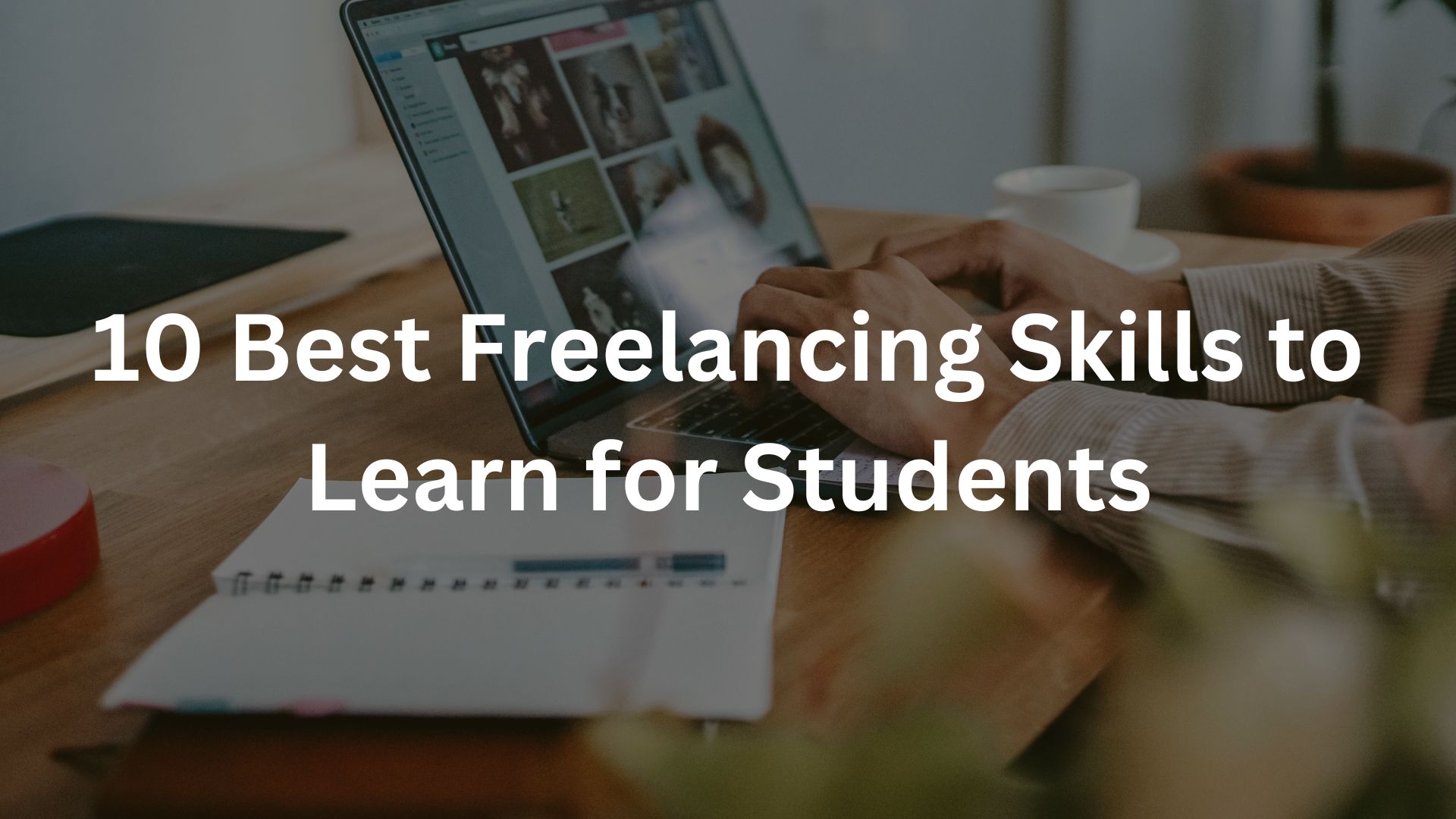
10 Best Freelancing Skills to Learn for Students in
Discover the top 10 best freelancing skills for students in 2025. Learn valuable, in-demand skills like Web Development, Graphic Design,
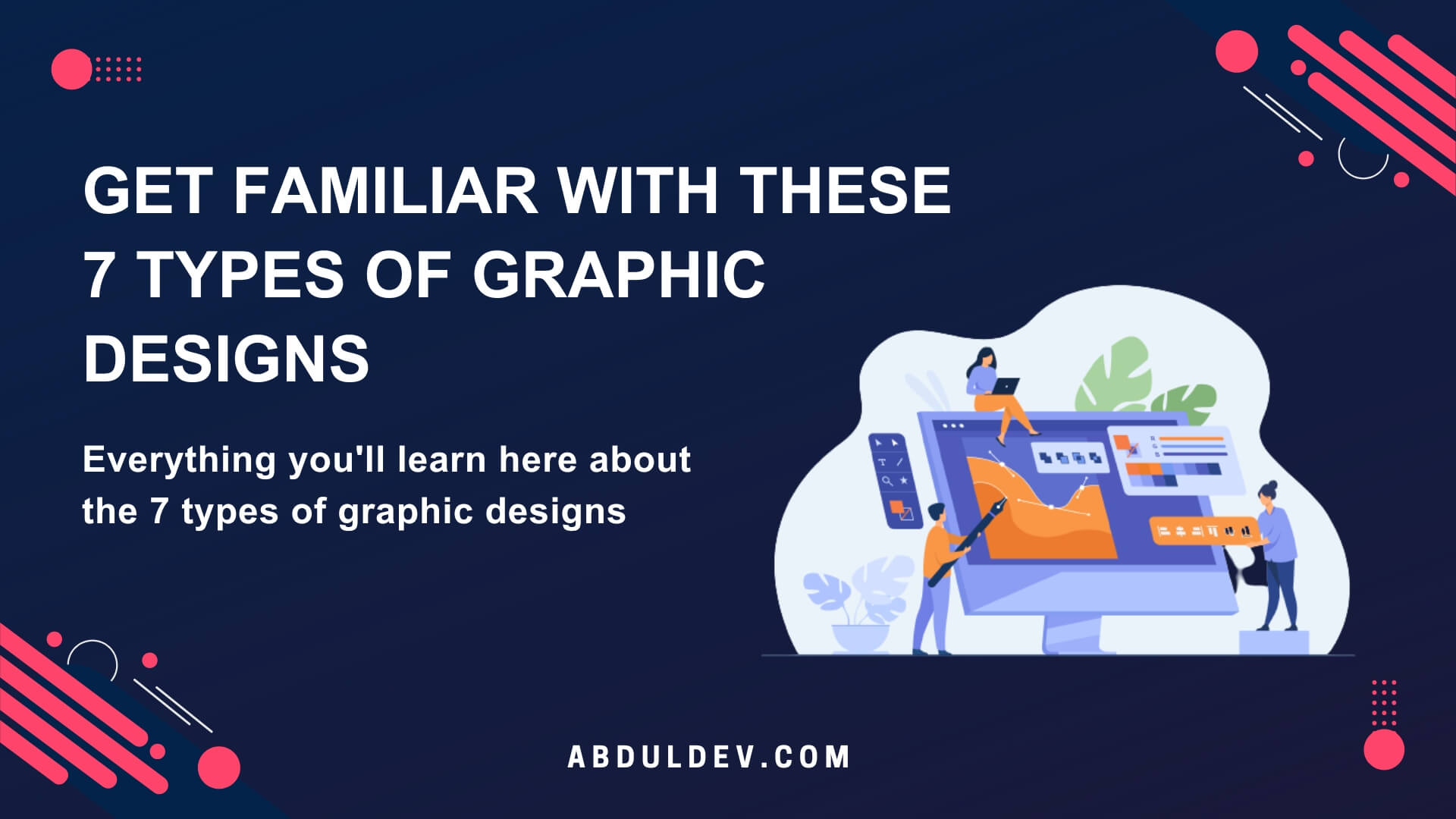
Get Familiar with These 7 Types of Graphic Designs
Discover the different types of graphic design and explore how each plays a unique role in the creative industry. From
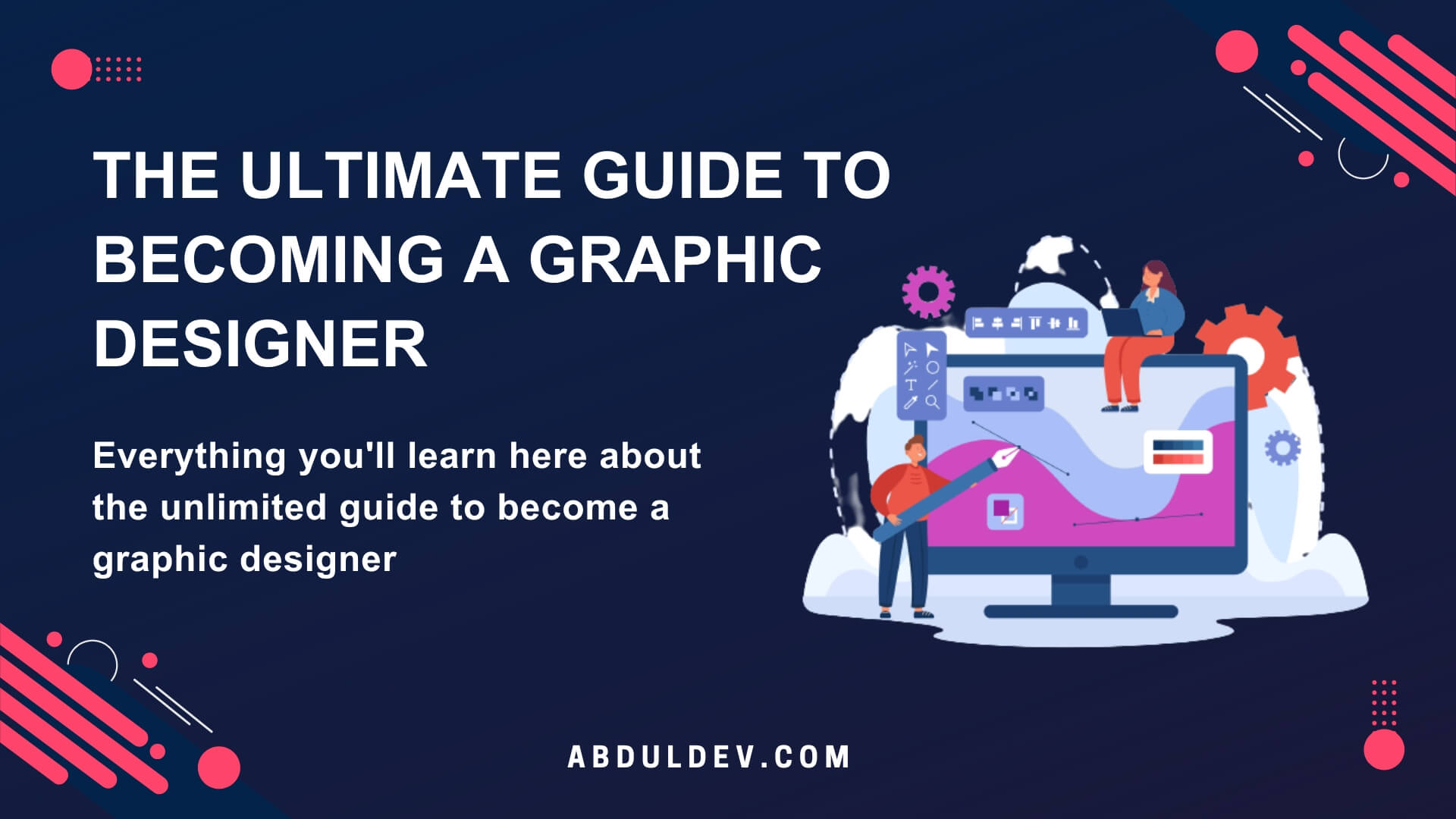
The Ultimate Guide to Becoming a Graphic Designer
Are you looking for How to Become a graphic designer? Look no further! My article will help you to be
At AbdulDev, our mission is to support learners and developers by sharing helpful, easy-to-follow tutorials on modern web technologies like HTML, CSS, JavaScript, ReactJS, and PHP.
Useful Links
Copyright© 2025 | abduldev