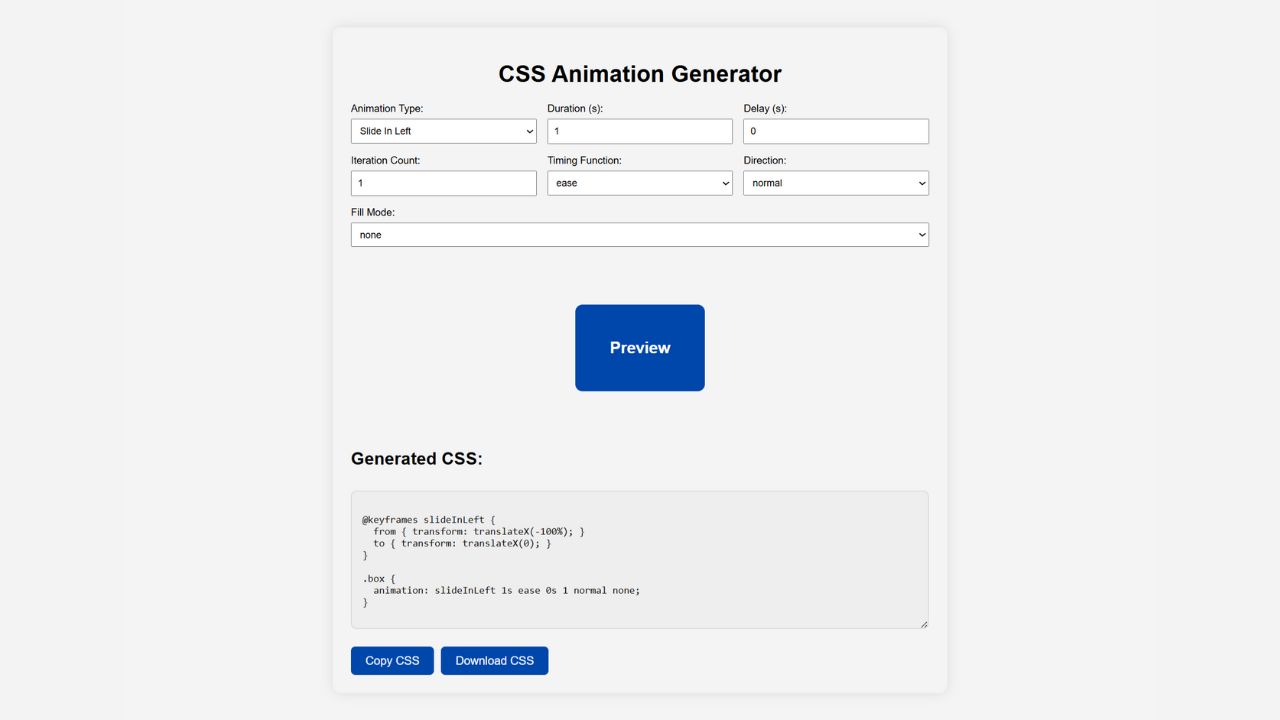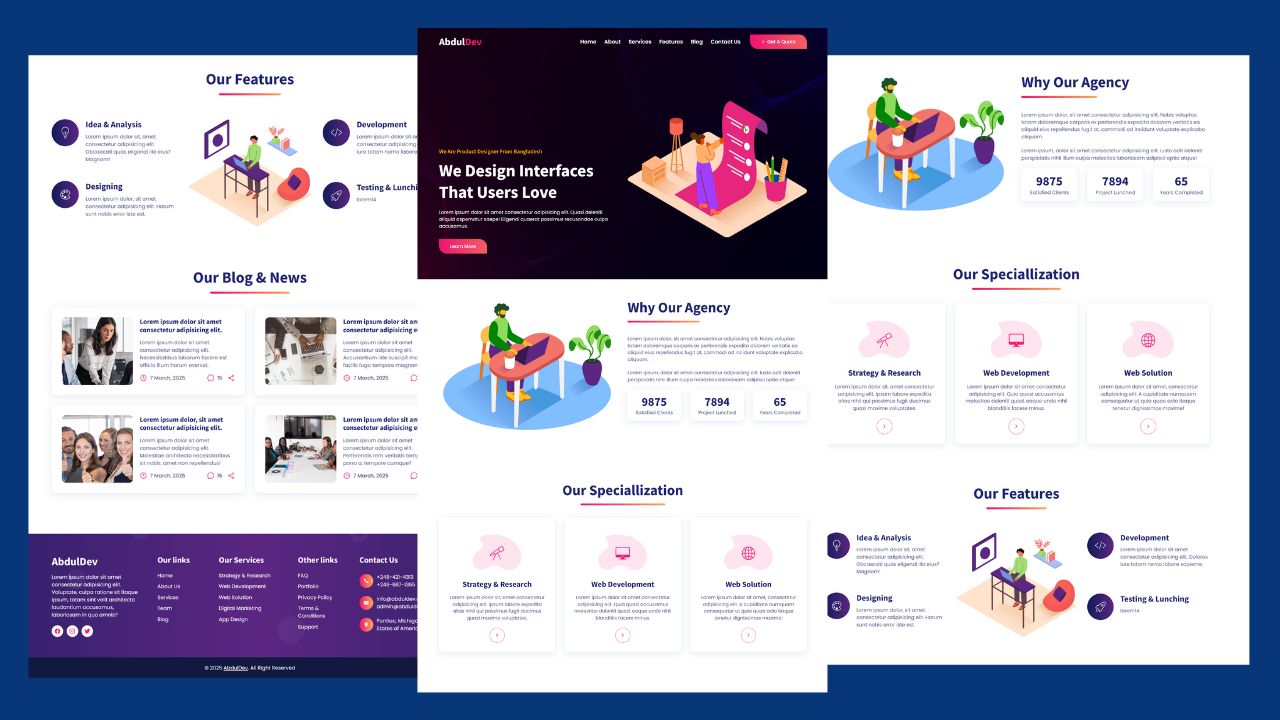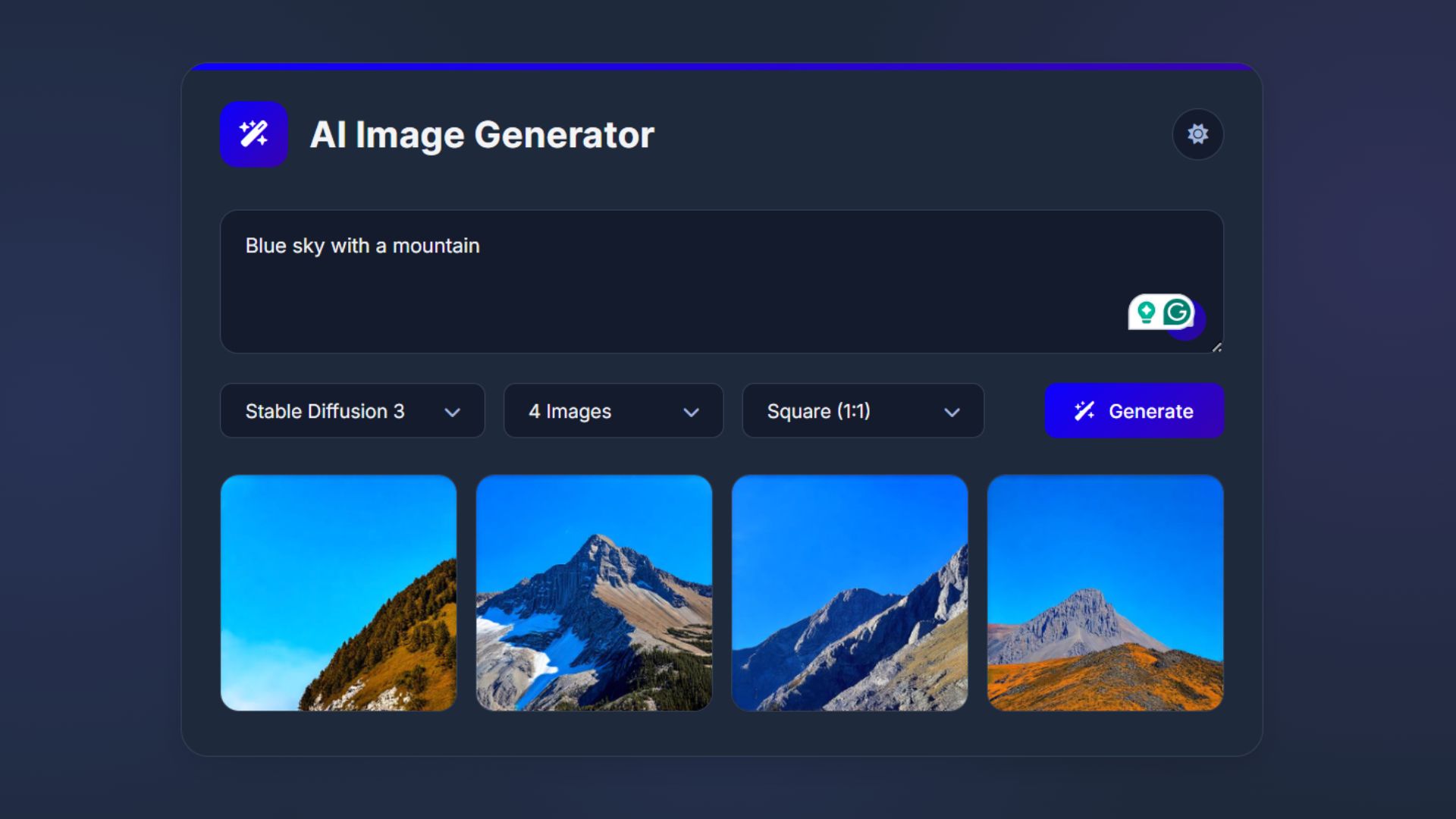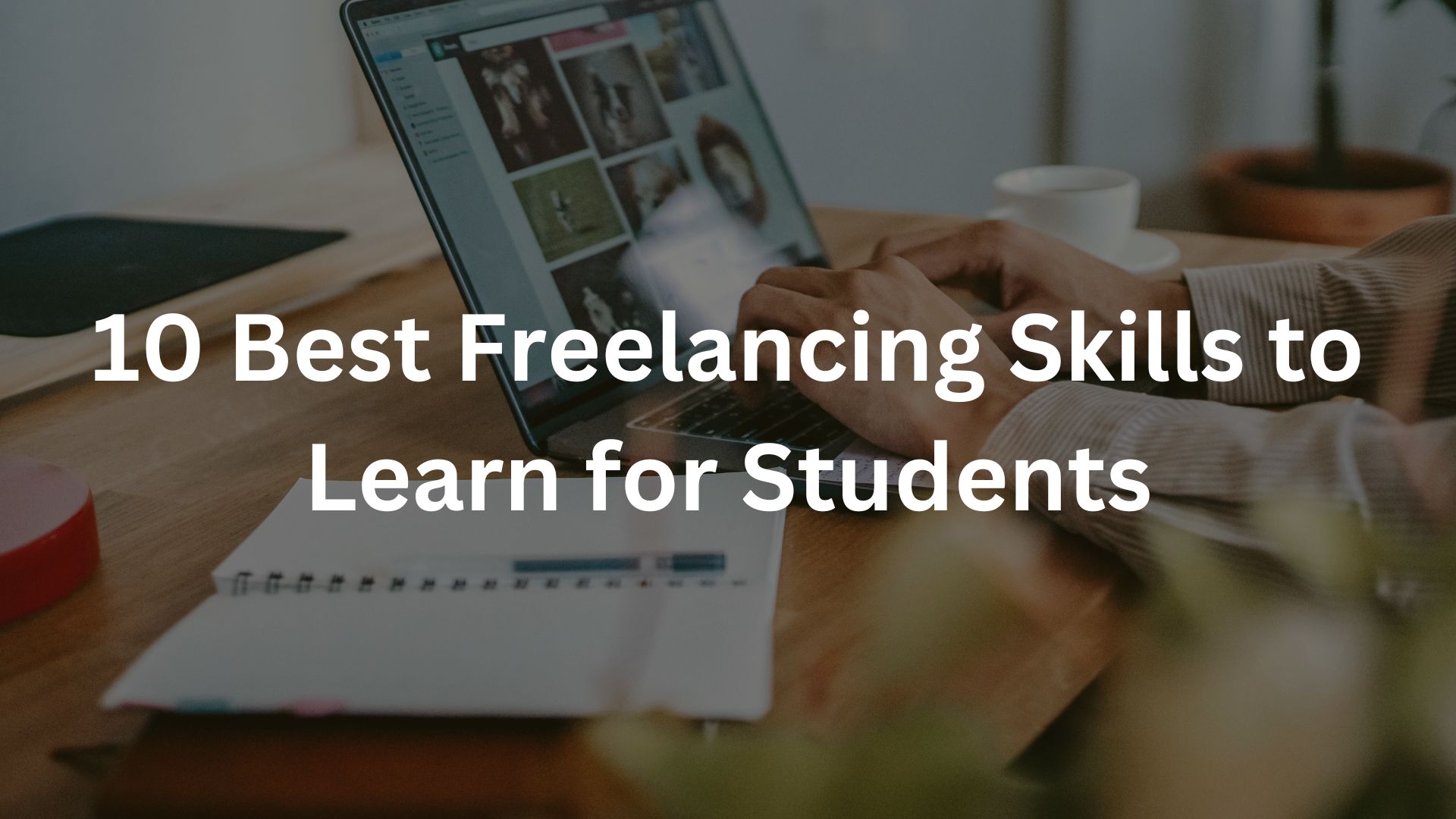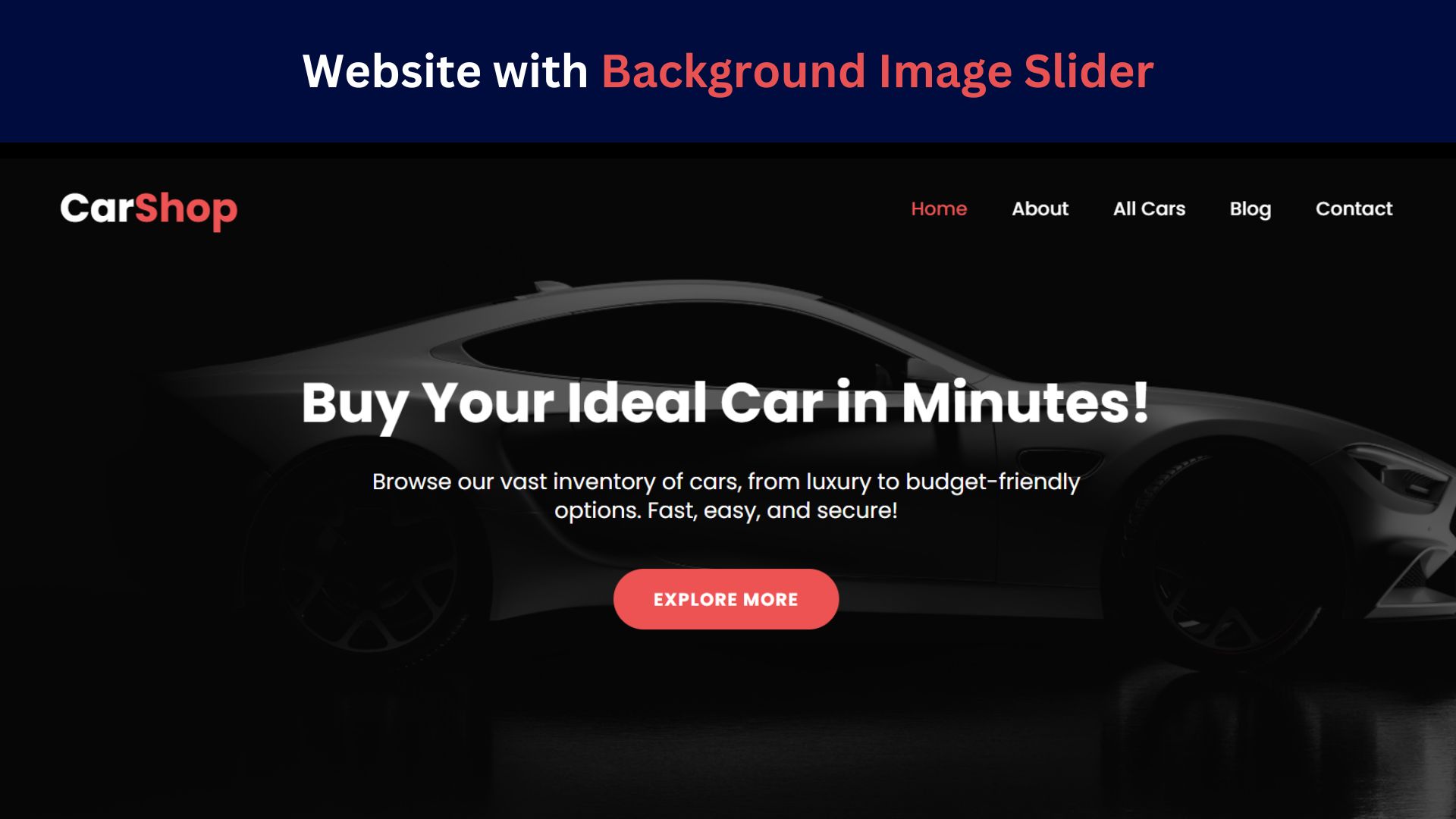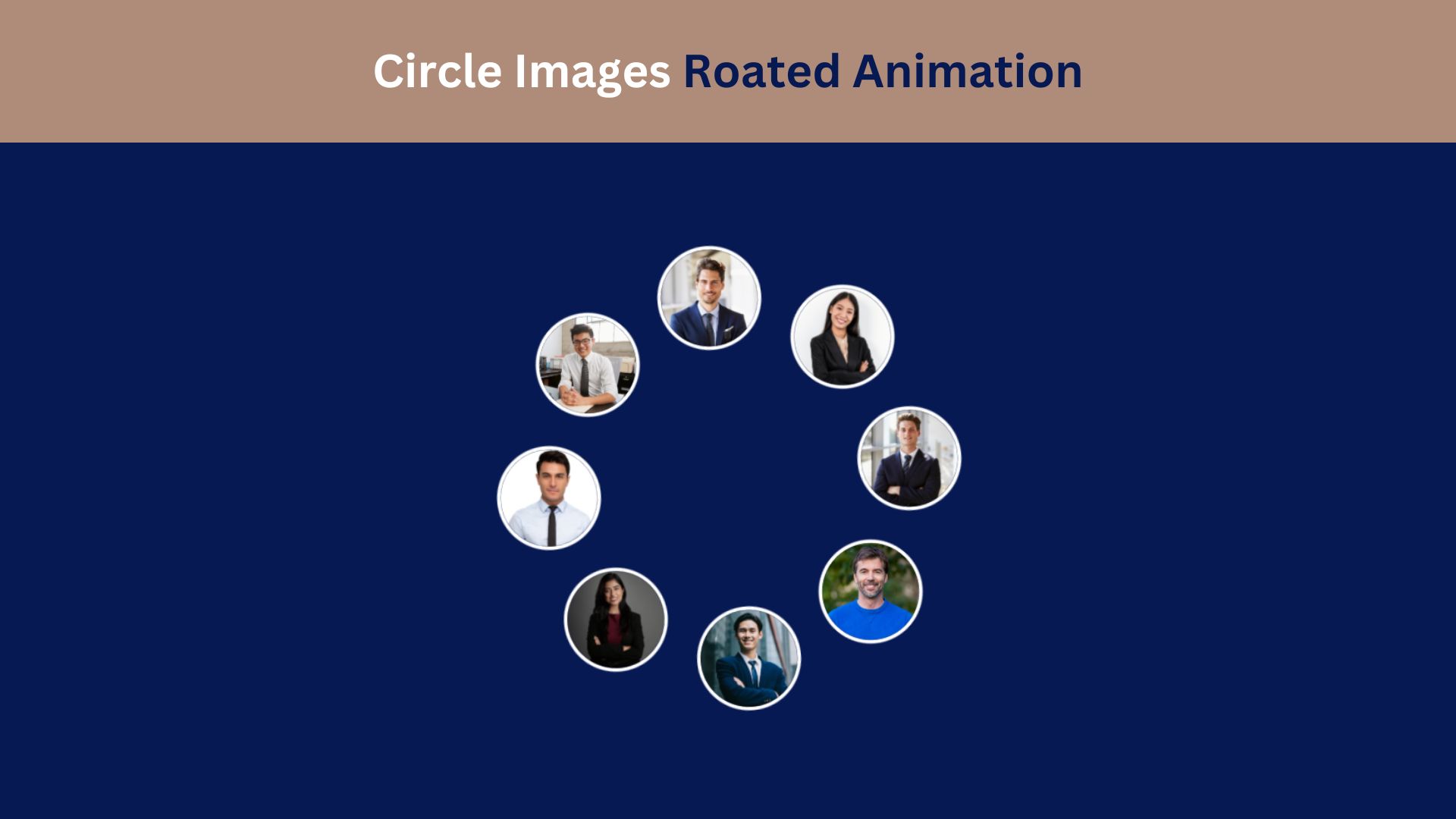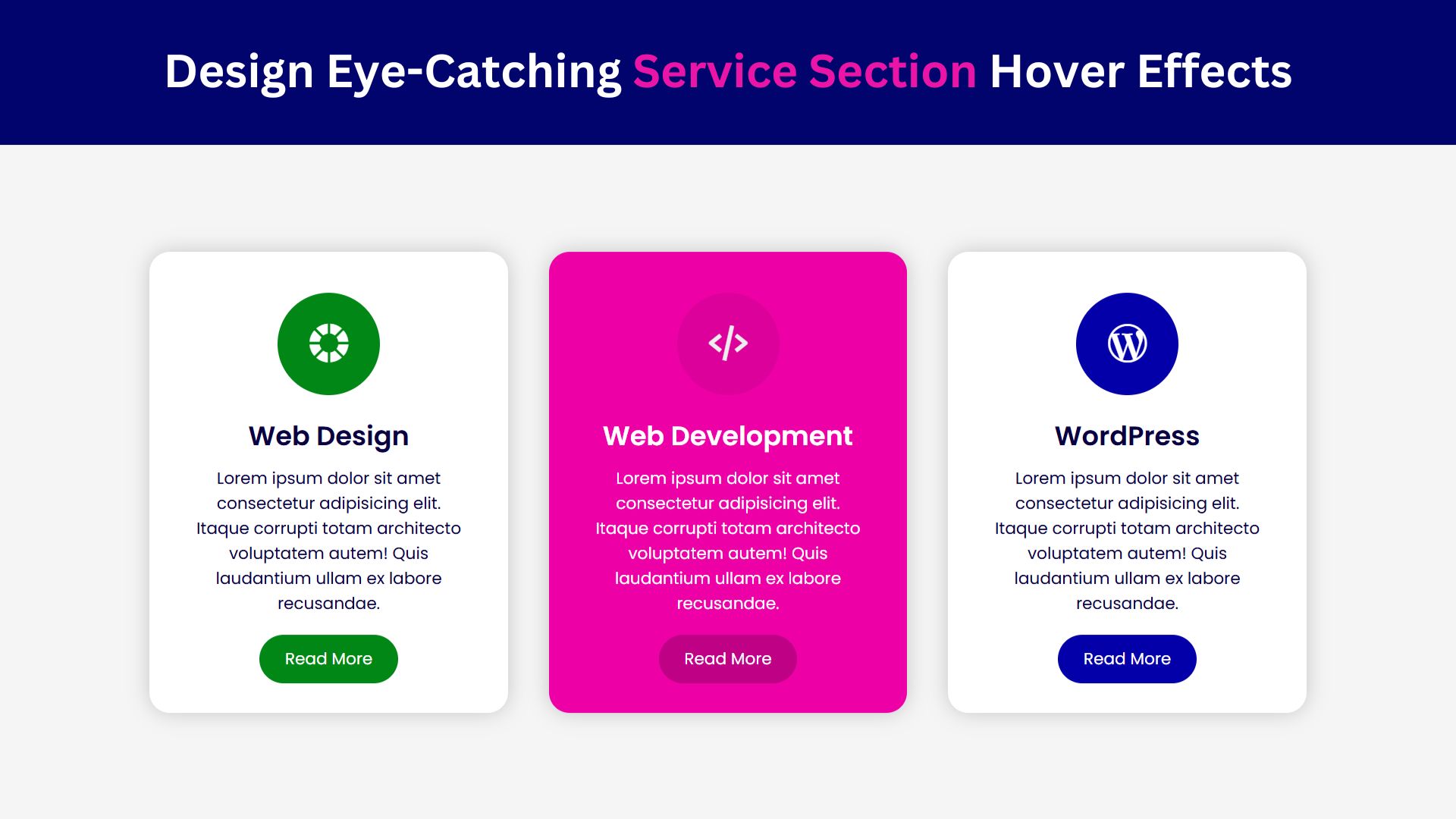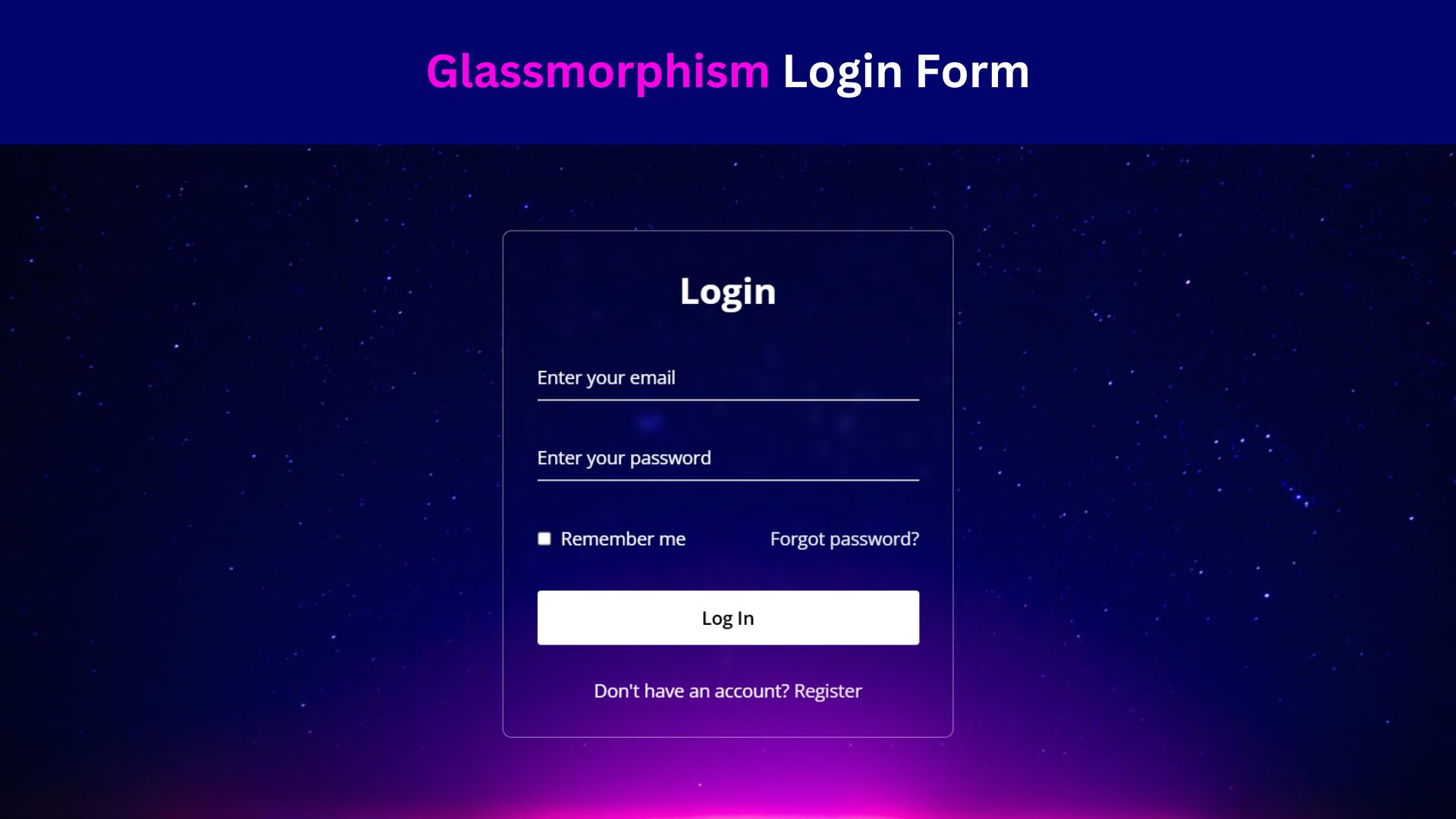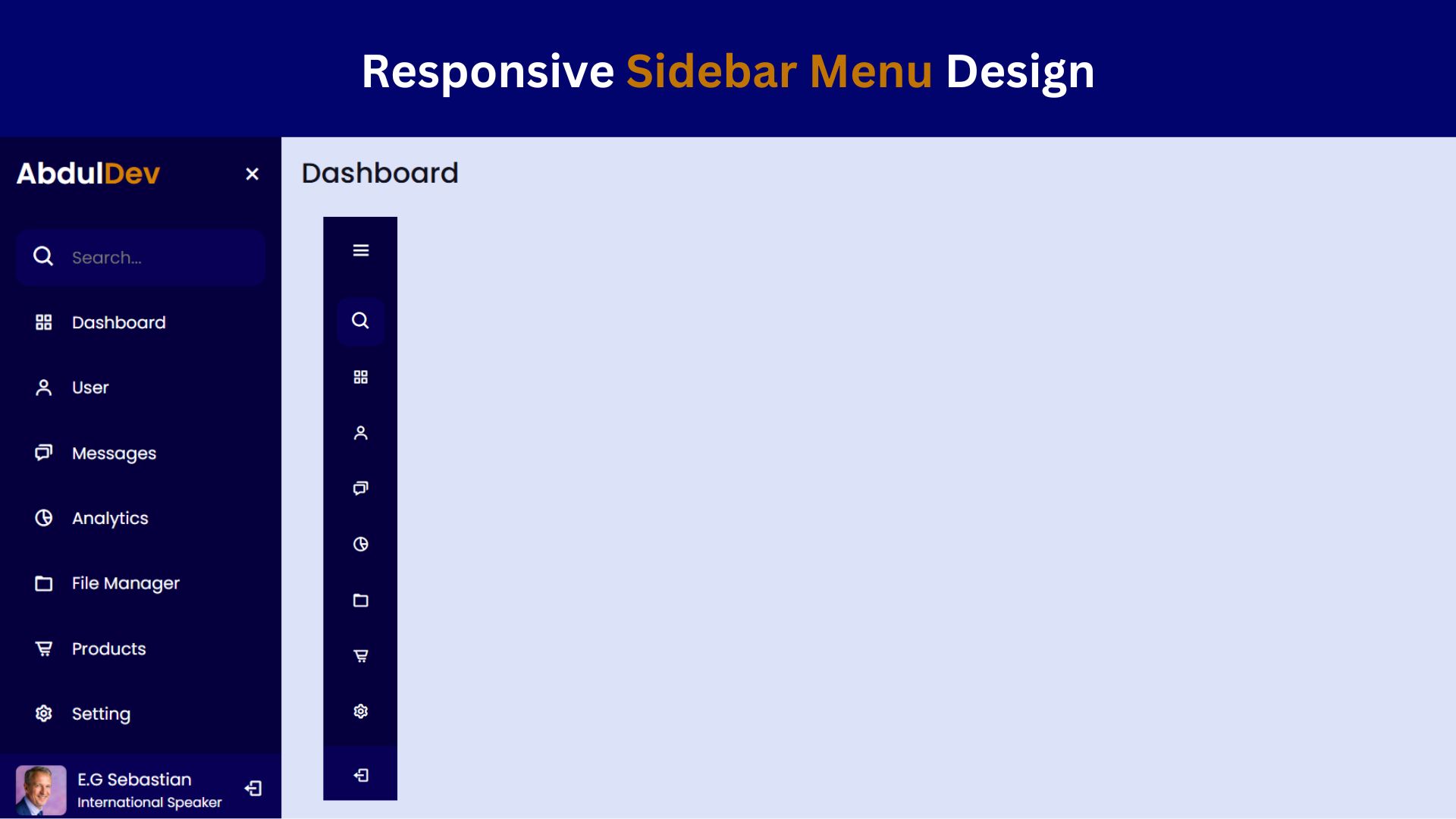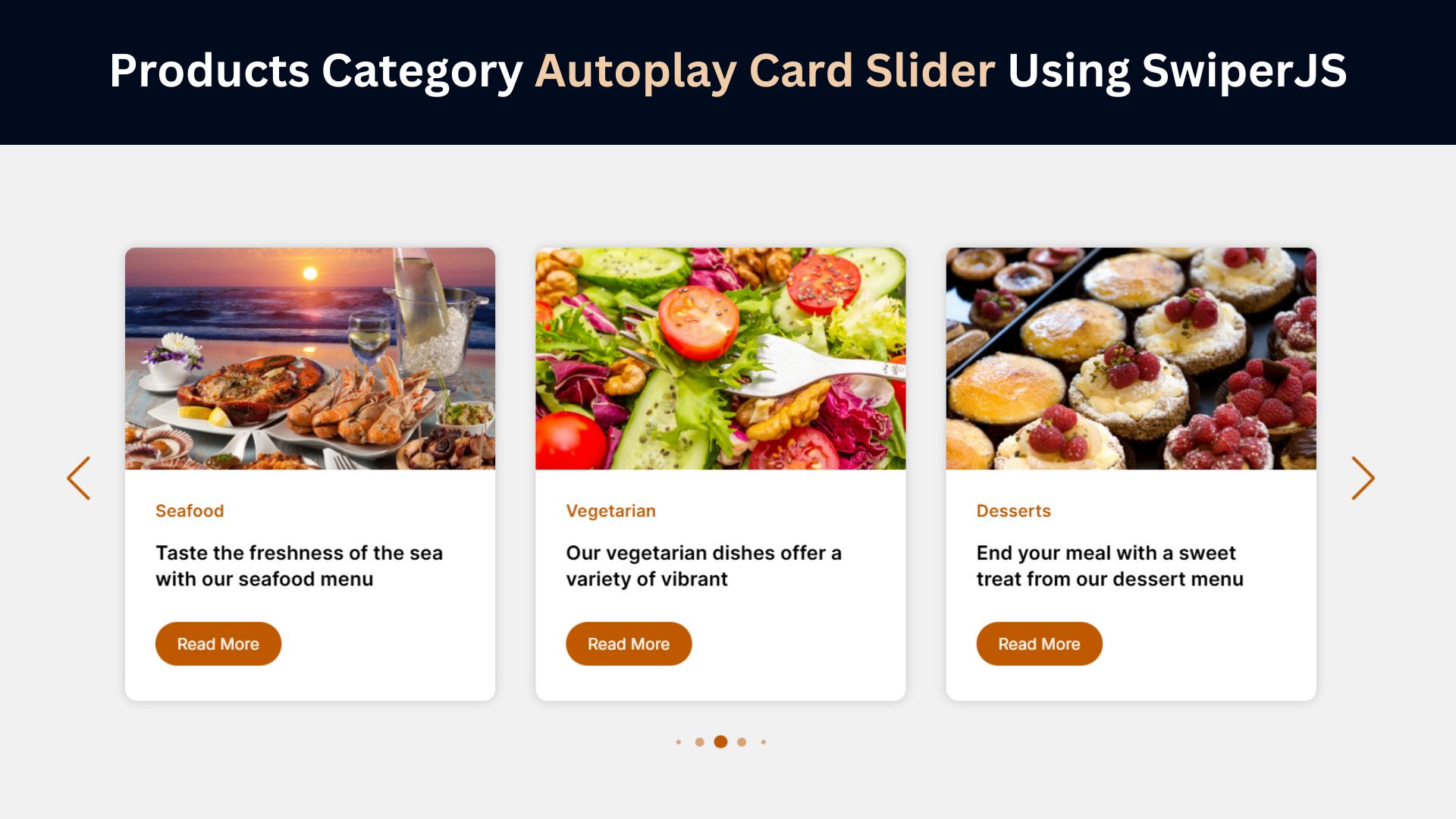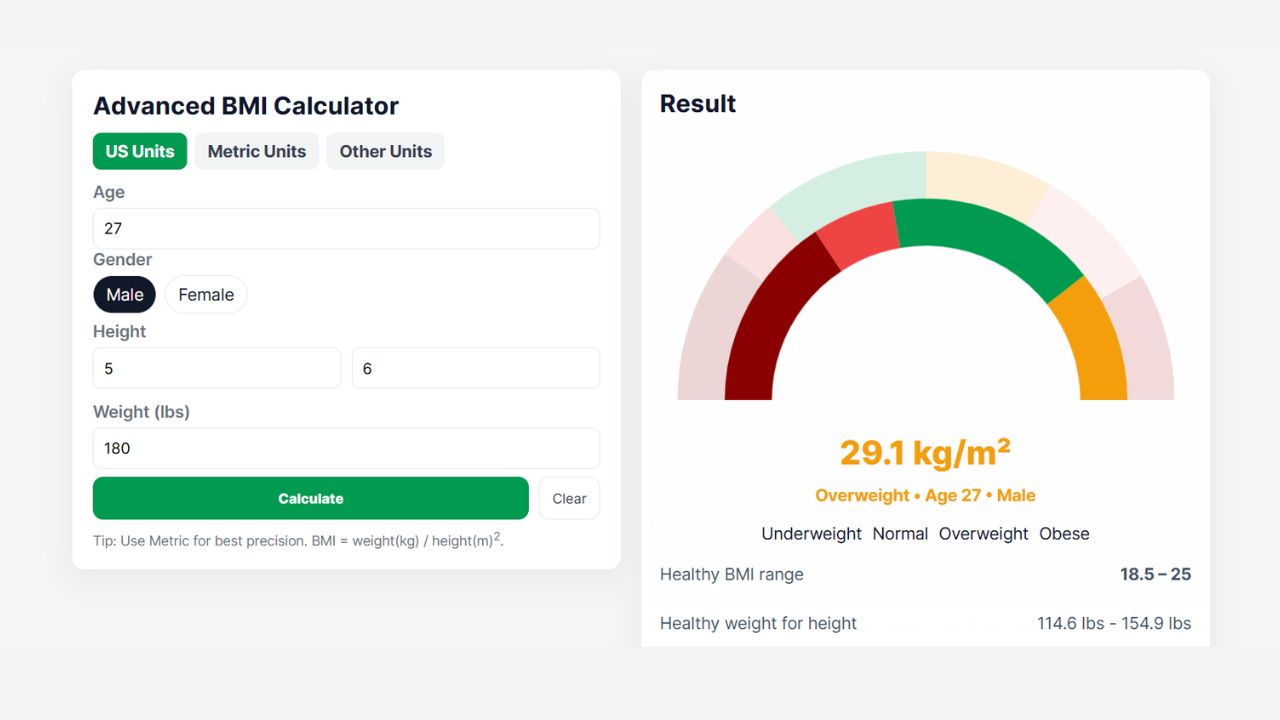
Multiple Text Typing Animation Using HTML and CSS
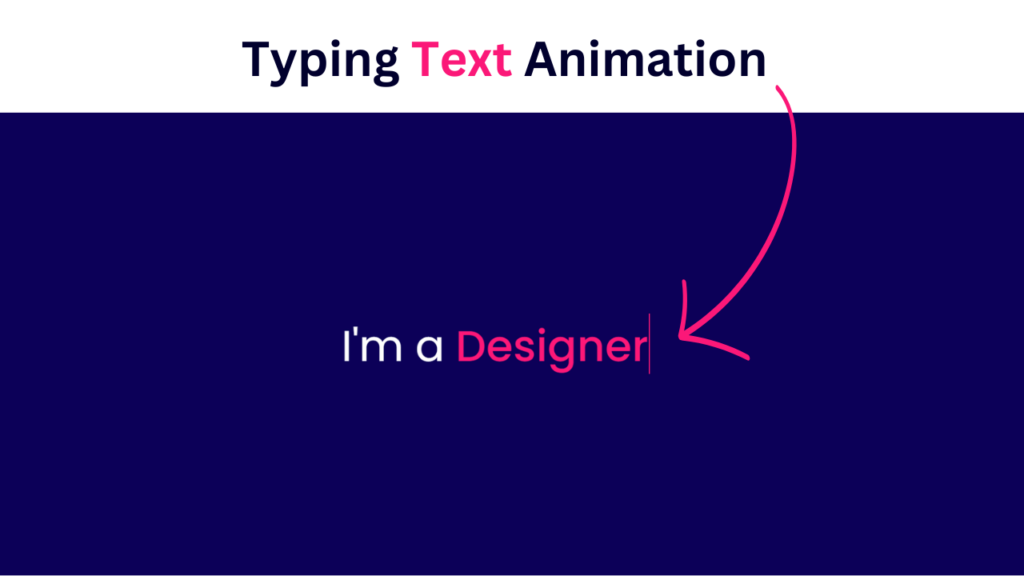
Multiple text typing animation captivates user attention and has become a paramount objective. As users scroll through websites inundated with information, it becomes imperative for web developers to employ engaging elements that not only convey their message effectively but also leave a lasting impression. One such element gaining popularity is the multiple text typing animation, seamlessly achieved through the integration of HTML and CSS.
In this article, I embark on a journey to explore the intricacies of multiple text typing animation, unraveling the techniques and methodologies behind its implementation. By leveraging the power of HTML and CSS, developers can breathe life into static content, transforming it into dynamic narratives that captivate and enthrall visitors.
Join me as I delve into the fundamentals of this innovative technique, uncovering the step-by-step process to create compelling multiple-text typing animations. From understanding the underlying HTML structure to mastering the nuances of CSS keyframe animations, I equip you with the knowledge and tools necessary to elevate your web design prowess.
Embark on this adventure with me as I unlock the secrets of multiple text typing animation, empowering you to craft immersive web experiences that resonate with your audience. Let’s dive in and unleash the potential of HTML and CSS to breathe life into your digital creations.
Check Out Those Useful Articles
Multiple Text Typing Animation Using HTML and CSS (Source Code)
To craft the Multiple Text Typing Animation program, generate two essential files: an HTML File and a CSS File. These files serve as the foundation for your animation. Below are the steps to get started:
- Create an HTML file named “index.html” and ensure it carries the .html extension.
- Insert the provided HTML code into your “index.html” file. This code snippet lays the groundwork for the Multiple Text Typing Animation.
- Create a CSS file Named “style.css” file.
- Insert the provided CSS code into your “style.css” file.
- For ease of access, you can download the source code files for this animation by clicking the download button below.
These steps will establish the necessary structure for implementing the Multiple Text Typing Animation.
First, Copy the bellow HTML code and paste the codes into your index.html file.
<!DOCTYPE html>
<html lang="en">
<head>
<meta charset="UTF-8">
<meta name="viewport" content="width=device-width, initial-scale=1.0">
<title>Typing Text Animation | By AbdulDev</title>
<!-- Custom CSS Link -->
<link rel="stylesheet" href="style.css">
</head>
<body>
<div class="wrapper">
<div class="simple-text">I'm a</div>
<ul class="dynamic-texts">
<li><span>Designer</span></li>
<li><span>Developer</span></li>
<li><span>Freelancer</span></li>
<li><span>YouTuber</span></li>
</ul>
</div>
</body>
</html>
Second, Copy the bellow CSS code and paste the codes into your style.css file.
@import url('https://fonts.googleapis.com/css2?family=Poppins:wght@200;300;400;500;600;700&display=swap');
*{
margin: 0;
padding: 0;
box-sizing: border-box;
font-family: 'Poppins', sans-serif;
}
body{
display: flex;
align-items: center;
justify-content: center;
min-height: 100vh;
background: #0c0058;
}
.wrapper{
display: flex;
}
.wrapper .simple-text{
color: #fff;
font-size: 60px;
font-weight: 400;
}
.wrapper .dynamic-texts{
margin-left: 15px;
height: 90px;
line-height: 90px;
overflow: hidden;
}
.dynamic-texts li{
list-style: none;
color: #fe1878;
font-size: 60px;
font-weight: 500;
position: relative;
top: 0;
animation: slide 16s steps(4) infinite;
}
@keyframes slide {
100%{
top: -360px;
}
}
.dynamic-texts li span{
position: relative;
margin: 5px 0;
line-height: 0px;
}
.dynamic-texts li span::after{
content: "";
position: absolute;
left: 0;
height: 100%;
width: 100%;
background: #0c0058;
border-left: 2px solid #fe1878;
animation: typing 4s steps(10) infinite;
}
@keyframes typing {
40%, 60%{
left: calc(100% + 30px);
}
100%{
left:0;
}
}
Conclusion
Creating a Multiple Text Typing Animation using HTML and CSS offers an engaging and dynamic way to present textual content on webpages. Developers can craft visually appealing and interactive text animations that capture users’ attention by employing HTML to structure the content and CSS to style and animation.
This animation technique provides flexibility in displaying multiple lines of text sequentially, mimicking the effect of typing. It enhances user experience by adding an element of dynamism to the content presentation, making it more engaging and memorable.
Furthermore, using HTML and CSS to implement the Multiple Text Typing Animation ensures compatibility across various web browsers and devices, contributing to a seamless user experience for a broader audience.
In summary, leveraging HTML and CSS for Multiple Text Typing Animation empowers developers to create captivating and interactive textual content that enriches the user experience on websites and web applications.
FAQs
Absolutely! The provided CSS file is fully customizable. You can adjust colors, fonts, sizes, and animations to align with your website’s branding.
No, this tutorial utilizes only HTML and CSS. There are no external dependencies or libraries needed.
While the tutorial focuses primarily on desktop implementation, the form structure and CSS can be adapted to create a responsive design suitable for various screen sizes.
Yes, you can extend the form by adding additional input fields or buttons. Simply modify the HTML structure and CSS styles accordingly.
While this tutorial covers the visual aspect of the login form, ensuring security involves implementing server-side validation and encryption techniques, such as HTTPS.
Share on Social Media
Related Articles
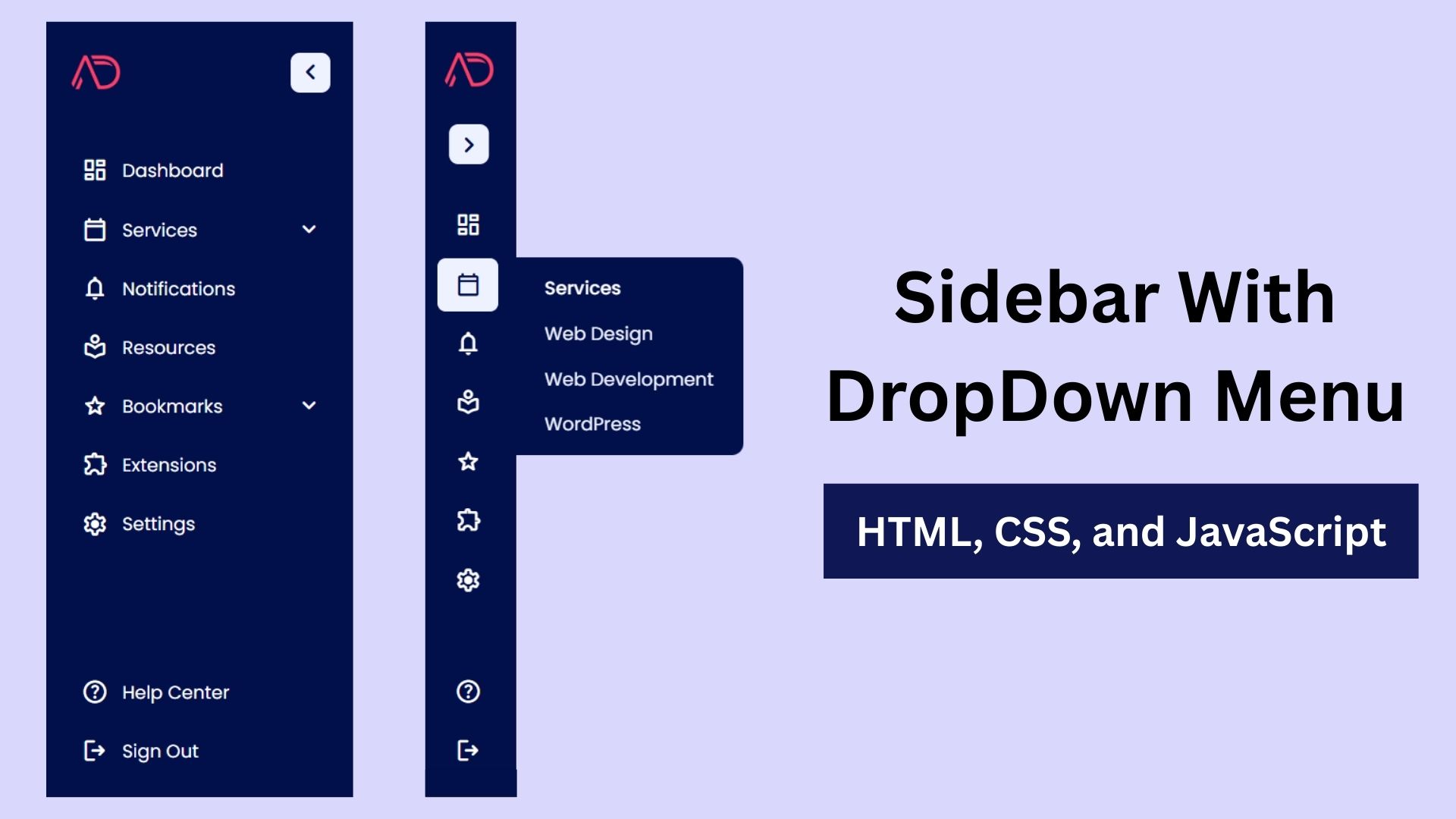
Build a Fully Responsive Sidebar with Dropdown Menu – HTML, CSS & JS
Learn how to build a fully responsive sidebar with dropdown menus using HTML, CSS, and JavaScript. Step-by-step guide with code
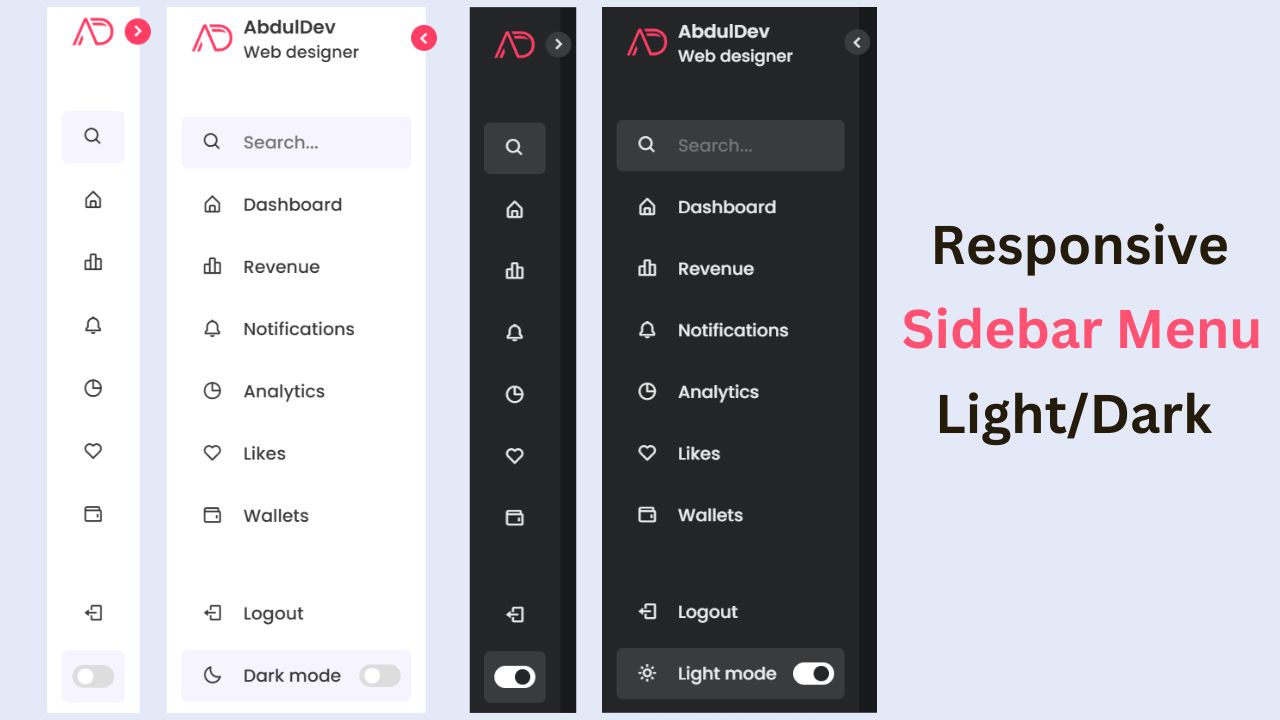
Responsive Sidebar Menu in HTML, CSS & JS | Light/Dark Mode
Learn how to create a modern responsive sidebar menu with a light and dark theme switcher using HTML, CSS, and
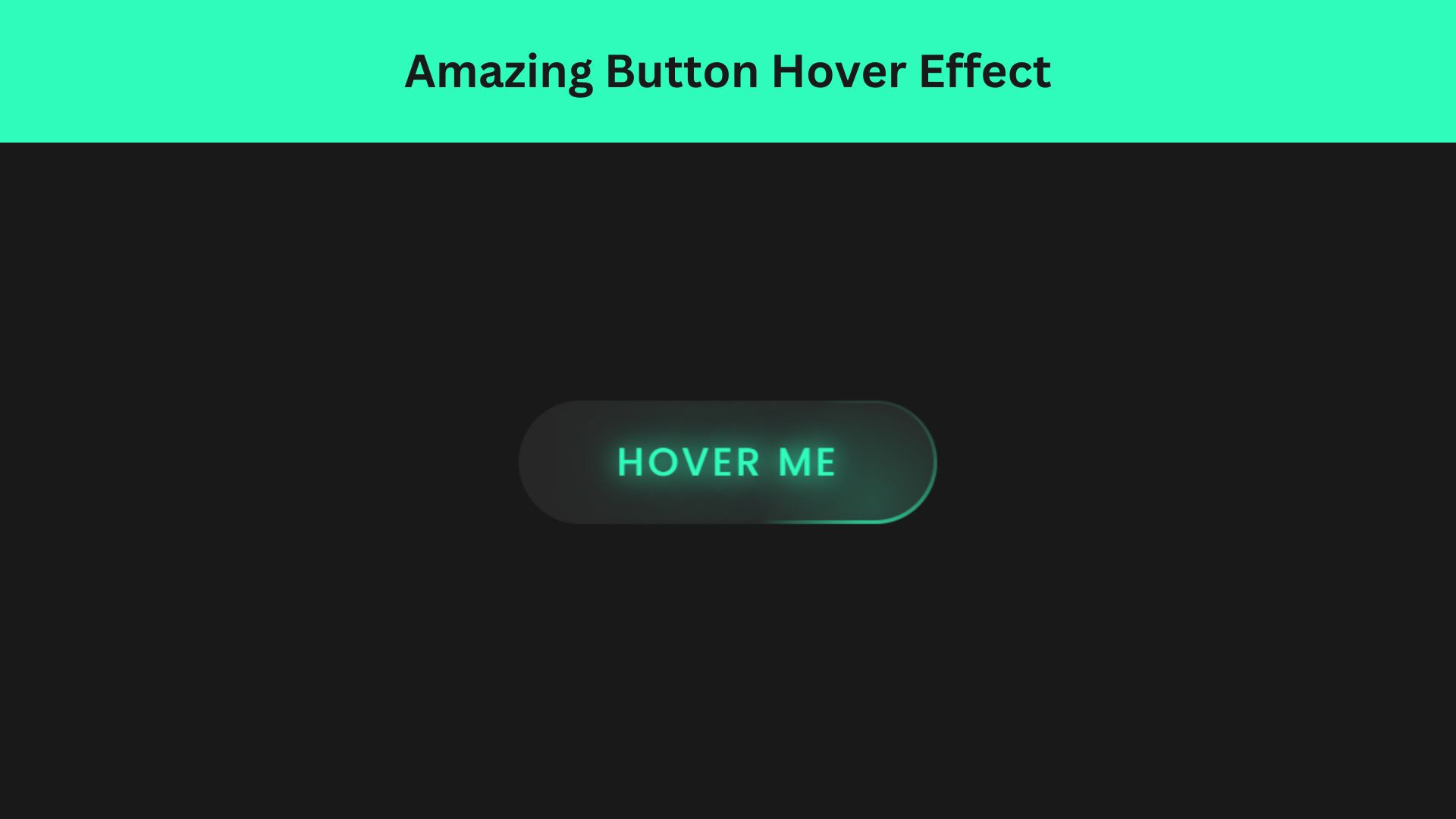
Amazing Button Hover Effect Using HTML, CSS, and JavaScript
Discover how to create amazing button hover effects using HTML, CSS, and JavaScript. Learn step-by-step with free source code to