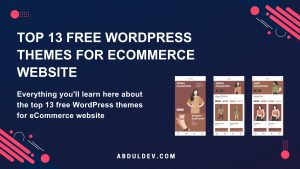
Top 13 free WordPress themes for eCommerce Website
Are you looking for free WordPress themes for eCommerce website? Check out this collection of top-rated pieces that will help
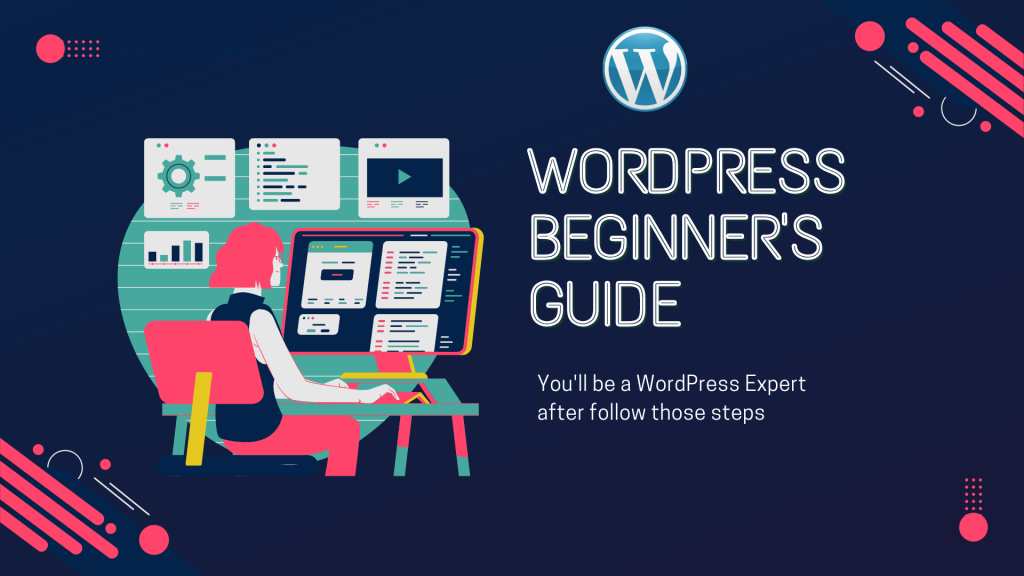
Choosing the right web host is critical when setting up your WordPress website. The web host you choose will determine the reliability and speed of your site, as well as your ability to handle traffic and provide support. Before choosing a web host, consider your technical skill level, the types of websites you plan to build, and your professional experience. If you’re a beginner, you might prefer a web host that provides more support and guidance. On the other hand, if you’re an experienced developer, you might like a web host that offers more advanced features and customization options. There are many different web hosts, each with its strengths and weaknesses. Some popular options include Bluehost, SiteGround, and DreamHost. When selecting a web host, you’ll want to consider pricing, uptime, customer support, and available development tools. Remember that your choice of web host will also impact your ability to work with other WordPress professionals, such as theme developers and plugin developers. For example, if you plan on using custom plugins or working extensively with the block editor, you’ll want to ensure that your web host supports those development tools.
Choosing a web host is an important decision that requires careful consideration. Do your research, and don’t be afraid to ask for recommendations from other WordPress professionals or your freelance developer. With the right web host, you’ll be well on your way to building a successful WordPress website.
Now that you’ve chosen a web host, it’s time to pick a domain name for your WordPress site. Your domain name is essentially the address people will use to find your website, so choosing a name that’s easy to remember and relevant to your site’s content is essential.
When picking a domain name, consider the following tips:
– Keep it short and sweet: Long domain names can be challenging to remember, so keep yours as quick and straightforward as possible.
– Make it relevant: If your site is focused on a particular topic (such as programming languages or front-end development), consider including relevant keywords in your domain name to make it easier for people to find.
– Check for availability: Before settling on a domain name, check whether it’s available to register. You can use a domain registrars tool like GoDaddy or Namecheap.
– Consider the extension: While .com is the most popular domain extension, other options (such as .net or .org) may better fit your site’s purpose.
– Consider the future: As you develop your WordPress site, consider whether your domain name will remain relevant. For example, if you plan on creating a developer portfolio or adding a contact form to your site, choose a domain name that reflects these plans.
Following these tips, you can choose a domain name to help your WordPress site stand out and attract visitors. In the next section of this blog post, we’ll dive into the nitty-gritty of installing WordPress and getting started with the development environment.

Once you have chosen your web host and domain name, it’s time to install WordPress. Fortunately, the installation process is simple and should only take a few minutes. Before we begin, it’s important to note that there are two primary roles in web development: front-end and back-end development. The front-end developer focuses on the visible elements of a website, such as its design and user interface. On the other hand, the back-end developer focuses on the behind-the-scenes aspects, such as the website’s functionality and database management. Installing WordPress is primarily a back-end development task. However, even if you are a front-end developer or have no experience with development, don’t worry. The process is straightforward and can be completed by anyone. Most web hosts provide a simple one-click installation process for WordPress. You can access this installation process through your web host’s control panel or an automated script installer such as Softaculous. These tools guide you through the installation process and require you to enter some basic information, such as your website name and login credentials. If you prefer a more manual installation, you can download the latest version of WordPress from their website and follow their installation instructions. This method involves uploading WordPress files to your web host and setting up a database. Creating a secure login username and password would be best regardless of your installation method. This login information will give you access to your WordPress dashboard, where you can customize your website, create posts and pages, and install plugins.
Once you have completed the installation process, you can begin exploring your WordPress site and making necessary adjustments. Congratulations, you have officially installed WordPress!
Once you’ve installed WordPress, you should get familiar with the admin dashboard. This is the heart of your WordPress site, where you’ll manage everything from content to plugins to users. When you log in to the dashboard, you’ll see a range of options in the sidebar menu. These will depend on your specific site setup and any plugins you have installed, but there are a few core areas you’ll want to explore. The first is the Posts section, where you’ll create and manage your blog content. You can create new posts, edit existing ones, and categorize your content for easy navigation. Next, you’ll want to check out the Pages section. This is where you’ll create static pages on your site, such as an About page, Contact page, or FAQ page. You can also create custom page templates if you need more control over your page layouts. Another critical area is the Appearance section, where you’ll manage your site’s theme. Here, you can choose from various pre-designed themes or upload your custom theme. You can customize your theme’s colors, fonts, and other visual elements. Beyond these core areas, you’ll want to explore various tools and settings as you become more comfortable with WordPress. You can manage your plugins, add new users with specific development roles, and configure settings for your site’s comments, media, and more.
Overall, getting familiar with the admin dashboard is essential in mastering WordPress. Take some time to explore the various sections and get a feel for how everything works together. With some practice, you’ll run your site like a pro in no time!
Once you have installed WordPress and gotten familiar with the admin dashboard, it’s time to create your first post. To do this, navigate to the “Posts” section on the left-hand side of the dashboard and click “Add New.”
First, give your post a title and begin writing in the main content area. WordPress makes it easy to format your post with headings, bullet points, images, and more using the visual editor. One helpful tip is to break up your content into smaller paragraphs, making it easier for your audience to read. Including at least one high-quality image related to your content is also a good idea to make your post more visually appealing.
Additionally, you can categorize your post by selecting a category or creating a new one, making it easier for readers to find related content on your site. You can also add tags to your post, which will help it appear in relevant searches on your site and search engines like Google.
Once you’ve finished writing and formatting your post, preview it to ensure it looks how you want it to. Then, hit the “Publish” button to make it live on your site.
Congratulations! You’ve just created your first WordPress post. It’s time to continue creating high-quality content to attract and engage your audience.
One of the great things about WordPress is the ability to customize the look and feel of your site through different themes. There are countless themes available to choose from, both free and paid. But once you’ve selected a piece, you can make changes to better fit your brand and content. To customize your theme, navigate to the Appearance tab in your WordPress dashboard and select Customize. This will open up the Theme Customizer, which allows you to modify various aspects of your theme.
Some of the common areas to customize include:
1. Site Identity: You can upload your logo, set a site icon, and add a tagline.
2. Colors: Depending on the theme, you may be able to choose different color schemes or customize individual colors.
3. Header & Footer: You can modify the layout and content of your header and footer, including adding social media icons and menus.
4. Homepage: Many themes allow you to choose different layouts or content for your homepage, such as a featured slider or static content areas.
5. Widgets: Widgets are a great way to add content or functionality to your site. You can customize which widgets appear in different areas of your site, such as the sidebar or footer.
As you customize your theme, preview your changes before saving them. This allows you to see your site’s appearance before making it live for your visitors. Consider learning basic HTML and CSS if you want even more customization options. This will allow you to make more advanced changes to your theme, such as adjusting font styles or adding custom code. Remember, your article should look good, functional, and easy to navigate. Keep your visitors in mind as you make changes, and don’t hesitate to get feedback from others before making significant modifications to your site. Read more about WordPress free themes.
Plugins are like the lifeblood of WordPress. They enhance the functionality of your website by adding various features and functionalities. Here are some must-have plugins for your WordPress website:
1. Yoast SEO: This plugin helps you optimize your website’s content for search engines and improves your ranking.
2. Jetpack: It is an all-in-one plugin that offers features like website security, backups, social media sharing, and more.
3. Contact Form 7: This plugin helps you create customizable contact forms for your website and manage submissions.
4. WPForms: It is a drag-and-drop form builder that allows you to create various forms like surveys, order forms, contact forms, etc.
5. WP Super Cache: This plugin improves your website’s loading speed by creating a static version of your web pages.
6. Wordfence Security: It is a security plugin that offers features like malware scanning, firewall protection, login security, etc.
7. Google Analytics: This plugin helps you track your website’s traffic and provides valuable insights like pageviews, bounce rate, user behavior, and more.
8. W3 Total Cache: Another caching plugin optimizes your website’s performance by reducing page load times.
Installing these plugins is relatively easy. Go to your WordPress dashboard, navigate to Plugins, click on Add New, search for the plugin you want to install, and click Install Now. Once the plugin is installed, click Activate, and you’re ready. However, it’s important to note that installing too many plugins can slow down your website’s performance. So, choose only the necessary plugins that offer the features you need. Read more about the WordPress page builders.
Once your WordPress site is up and running, tracking your site’s traffic is essential to understand your audience, their behaviors, and what content they engage with the most. Here’s how you can get started:
1. Install Google Analytics: This is the most popular web analytics tool available and is free. You can sign up for a Google Analytics account, add your site, and install the tracking code in your WordPress area. This will allow you to see how many visitors visit your site, where they come from, and what pages they visit.
2. Set Up Goals: Goals in Google Analytics are specific actions you want your visitors to take, such as signing up for your newsletter, purchasing a product, or filling out a contact form. By setting up goals, you can track conversions and measure the success of your site.
3. Use Jetpack: Jetpack is a popular WordPress plugin with a site stats module. It gives you a quick overview of your site’s traffic and activity, such as the number of visits, views, and likes. Jetpack also provides real-time visitor tracking and notifications, so you can see when someone is on your site and engage with them.
4. Check Your Social Media Metrics: If you’re using social media to promote your site, check your social media metrics. Most social media platforms, such as Facebook, Twitter, and LinkedIn, have analytics tools that can show you how many clicks, likes, and shares your posts get.
5. Monitor Your Search Engine Rankings: Search engine optimization (SEO) is critical for driving traffic to your site. To track your site’s search engine rankings, use a tool like SEMrush or Moz. These tools can show you how well your site performs in search engine results pages (SERPs) and help you optimize your content for better rankings.
By tracking your site’s traffic, you can make data-driven decisions and improve your site’s performance over time. Remember that focusing on quality traffic is essential rather than just quantity. The more you understand your audience, the better you can serve them and achieve your site’s goals.
Read more about the SEO for beginners.
Once your WordPress site is up and running, the next step is growing your audience. With a dedicated following, your website will reach its full potential. Luckily, you can use plenty of tactics to attract more visitors and build a community around your content.
Here are some tips to get you started:
1. Define Your Target Audience:
The first step in growing your audience is to know your ideal visitor. This means identifying your niche and understanding what topics they are interested in. Once you have a clear picture of your target audience, you can create content that resonates with them and helps build a loyal following.
2. Create High-Quality Content:
One of the most effective ways to grow your audience is to create high-quality content consistently. This means producing valuable, informative, and engaging content for your readers. Ensure your content is optimized for SEO to rank high in search results and attract more visitors.
3. Leverage Social Media:
Social media is excellent for reaching new audiences and promoting your content. Create profiles on social media platforms like Facebook, Twitter, Instagram, and LinkedIn. Share your content, engage with your followers, and use relevant hashtags to attract new visitors to your site.
4. Guest Posting:
Another effective way to grow your audience is by guest posting on other websites in your niche. Reach out to other bloggers or website owners and offer to write a guest post for their site. This will expose you to a new audience and drive more traffic to your website.
Networking with other bloggers, website owners, and influencers in your niche can also help you grow your audience. Attend industry events, join online forums and groups, and participate in discussions to get your name out there and build relationships with other content creators.
6. Email Marketing:
Email marketing is a powerful tool for building and engaging your audience. Collect email addresses from your website visitors and send them regular newsletters, updates, and promotions. This will help keep your brand top-of-mind and drive more traffic to your website.
By following these tips, you’ll be well on your way to growing your audience and building a successful WordPress website. Remember, it takes time and effort to build a following, but with dedication and hard work, you can achieve your goals and reach new heights of success.
WordPress has a lot of potential for making money. Whether you want to monetize your blog, start an e-commerce business, or provide web design and development services, you can earn an income through your WordPress site. Here are some of the most popular ways to make money with WordPress:
1. Display advertising: Displaying ads on your site is one of the easiest ways to earn money. Google AdSense is a popular platform for this. It allows you to display ads on your site, and you get paid every time a visitor clicks on an ad.
2. Affiliate marketing: With affiliate marketing, you promote other people’s products on your site and earn a commission on every sale. You can join affiliate programs such as Amazon Associates or ClickBank to find products to promote.
3. Sell digital products: If you have expertise in a particular area, you can create and sell digital products such as e-books, online courses, or plugins. WordPress makes it easy to set up a storefront and sell digital products.
4. Offer web design and development services: If you have web design and development skills, you can offer your services to clients. You can use WordPress to create custom websites for clients or offer maintenance and support services for existing WordPress sites.
5. Offer a membership program: You can create a membership program on your site and offer members exclusive content or access to premium features. Members pay a monthly entry fee, providing a recurring revenue stream.
WordPress is a popular content management system (CMS) that allows users to create and manage websites without coding knowledge.
To get started, sign up for a WordPress hosting service, install WordPress, and set up your website. Many hosting providers offer one-click WordPress installations.
While coding knowledge can be beneficial, becoming a WordPress expert is unnecessary. WordPress provides a user-friendly interface that allows you to build and customize websites without coding.
You can learn WordPress through various resources such as online tutorials, documentation, video courses, and books. There are also many WordPress communities and forums where you can seek help and guidance.
Some essential skills for becoming a WordPress expert include understanding the WordPress ecosystem, familiarity with themes and plugins, knowledge of HTML and CSS, troubleshooting skills, and the ability to customize and optimize websites.
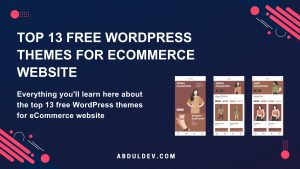
Are you looking for free WordPress themes for eCommerce website? Check out this collection of top-rated pieces that will help
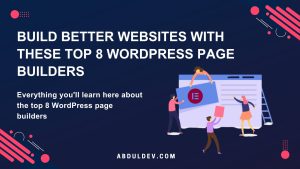
Create beautiful and functional WordPress pages without coding skills using the top 8 WordPress page builders in the market. Try

Are you want to know about a free WordPress theme? Check out our list of the top 10 free WordPress
Abduldev’s portfolio website is designed to provide visitors with a comprehensive overview of my capabilities, experience, and expertise. I serve as a centralized hub where I can present my work samples, demonstrate my skills, and highlight my accomplishments in a visually appealing and user-friendly manner.
Copyright© 2023 | abduldev
1 thought on “How to Become a WordPress Expert: A Beginner’s Guide”
Hello there, I found your blog via Google search, and found
that it is truly informative. I’ll appreciate if you keep up
this in future. Lots of individuals will be benefited from the information
you have provided.
Cheers!